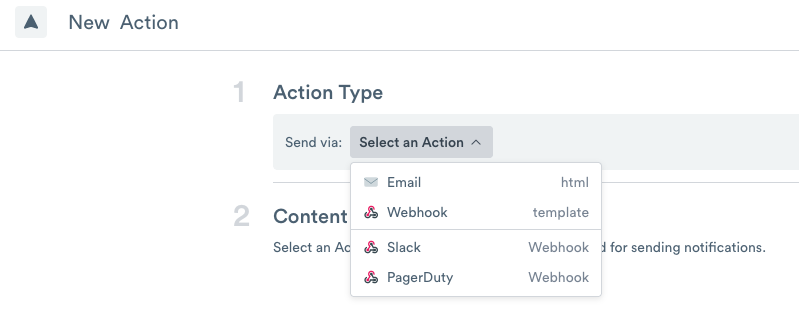March 17, 2023 Release Notes¶
Features¶
Favorites¶
Choose Favorites to view private objects or objects added to your Workspace. Use the + icon to add folders to your list.

Figure 3 - Favorites
To add an object to your Favorites, navigate to a Dashboard, Dataset, or other items, and click the Favorites icon at the page’s upper right side. A dialogue box appears to allow you to select the type of object as well as the folder to add the object.
Resizing Rows in a Dataset Table¶
You can resize the row height in a Dataset table using the Table Controls options and the following steps:
Locate the Table Controls icon
 at the bottom of the Dataset table and click to display the options.
at the bottom of the Dataset table and click to display the options.Click View, and in the Row Height section, use the slider to increase the row height from Less to More.
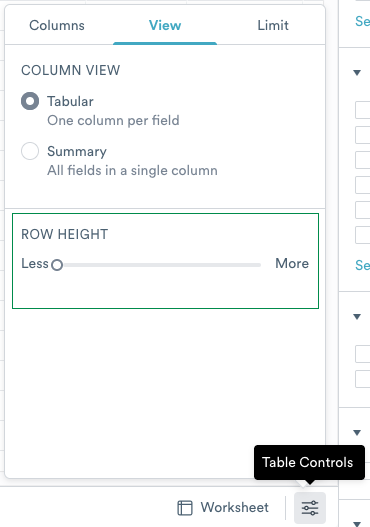
Figure 4 - Adjusting the row height in a Dataset table
Selecting a Row in a Dataset¶
A row in a Dataset can be selected using the checkbox at the beginning of a row. When you select a row, the right panel displays all of the information in that row. This can be useful to see all information “at a glance” for a specific row.
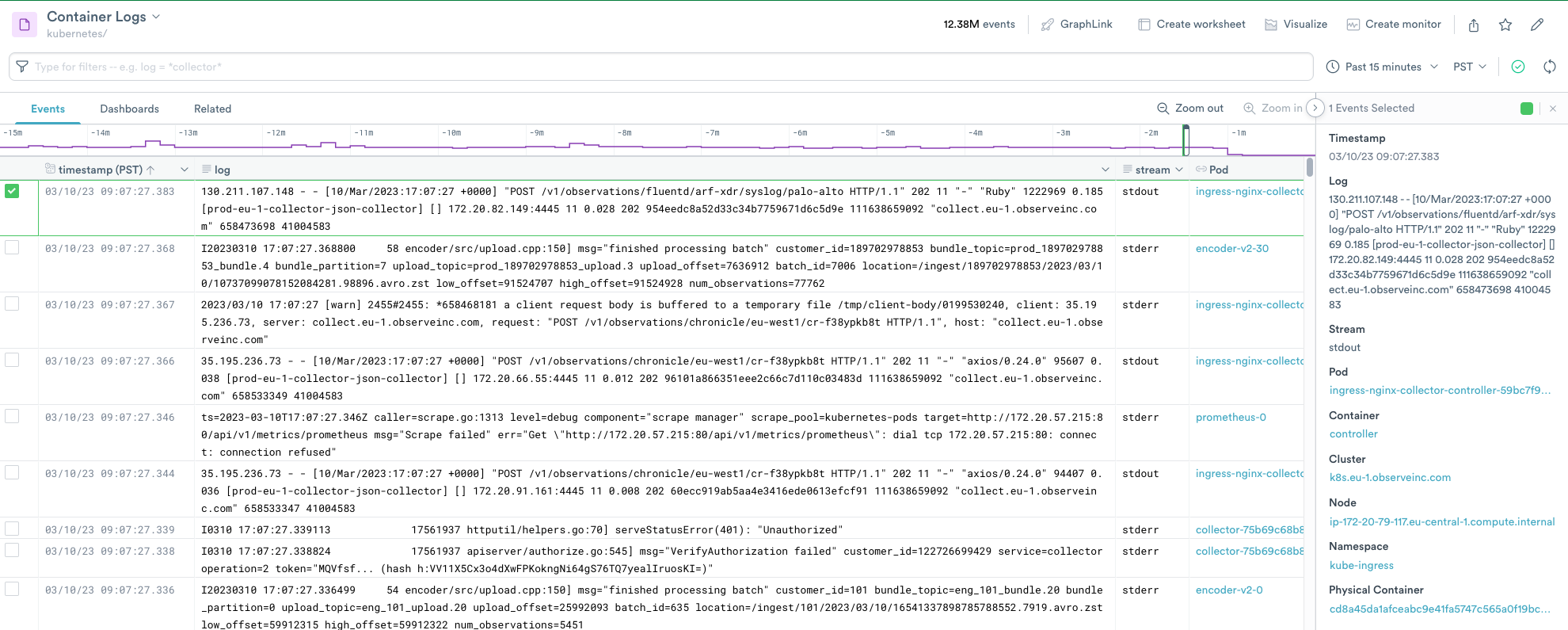
Figure 5 - Selecting a row in a Dataset
OPAL¶
concat_array¶
Returns a concatenation of the two arrays array1 and array2.
Note that this function appends array2 to array1.
concat_array
 documentation
documentation