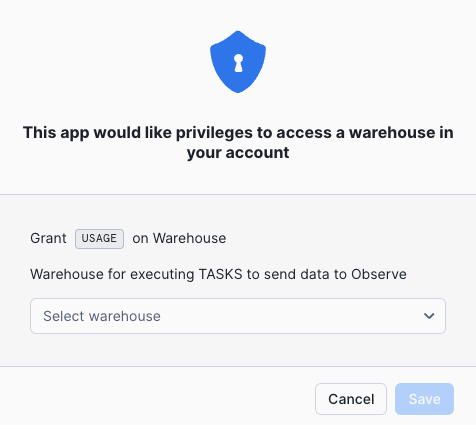Observe 4 Snowflake - Native App Install Instructions¶
Install Instructions¶
To install the app you must have at least ACCOUNTADMIN role for your Snowflake user. There are two primary app configuration steps:
SQL Statements - these are SQL statements that grant the Observe For Snowflake Native App the proper permissions. These steps are required to complete the UI configuration steps.
UI Configuration - once the app has the required access and configuration secrets set up via the Manual SQL steps, you can configure what data you wish to send to Observe.
UI Configuration¶
The Observe 4 Snowflake Native App UI provides two left-hand tabs:
Setup Instructions - There are setup instructions embedded into the app for all Snowflake related configuration. This includes any manual SQL that needs to be run.
App - This is where all app configuration settings are managed, including which tables to monitor, scheduling, as well as status information.
The O4S UI provides flexibility in determining what ACCOUNT_USAGE history and objects you wish to collect and send to Observe. Furthermore, Observe 4 Snowflake supports the collection of EVENT TABLE logs, metrics and traces. Lastly, you can also select arbitrary tables or views, and send them to Observe.
For all collection cases, you can start and suspend each task individually by editing the RUNNING column, or collectively via the Suspend All and Start All buttons. Note that after you make changes to the SCHEDULE or RUNNING columns you must click Save Changes
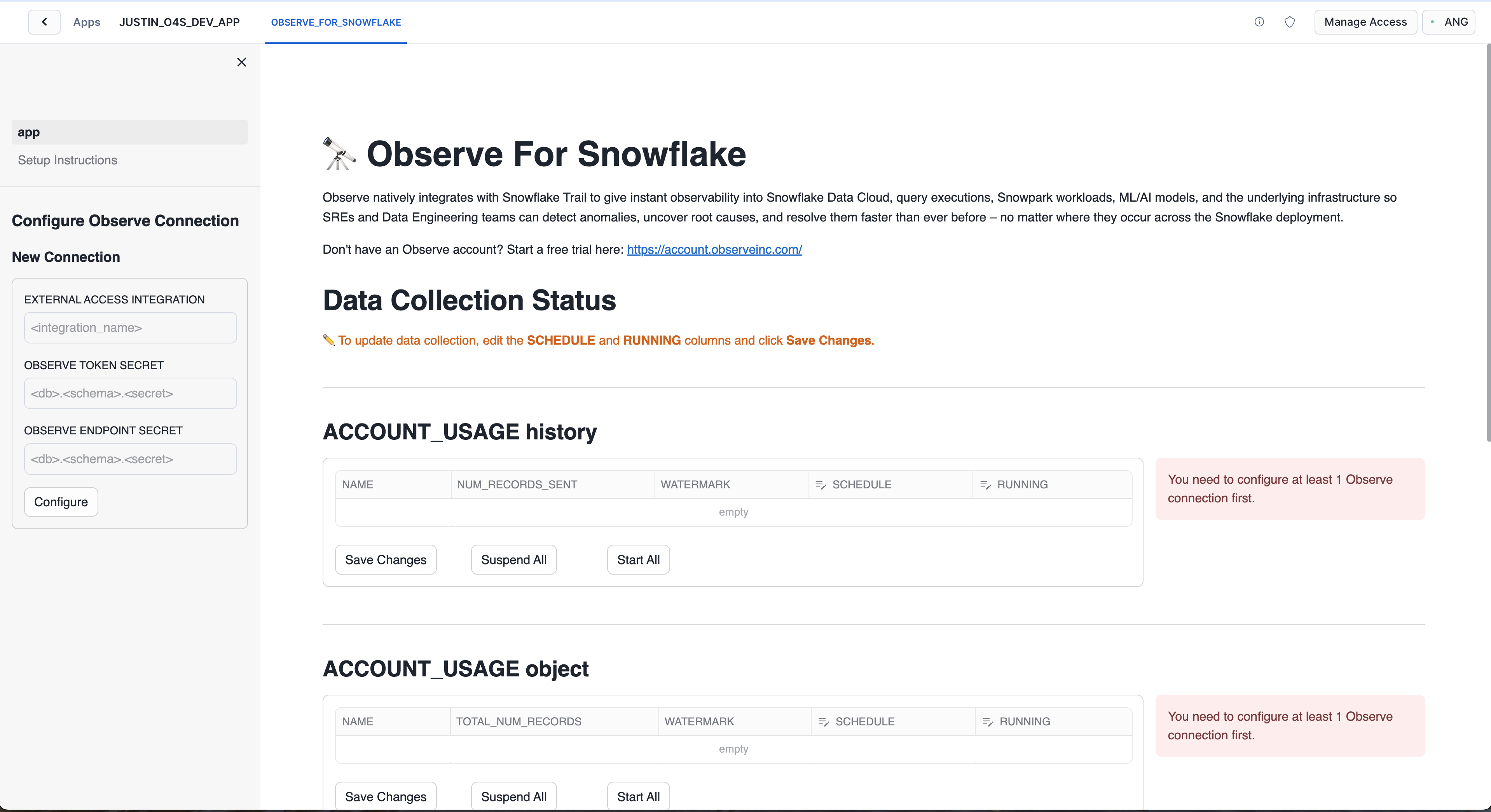
There are two access requests that can be facilitated via the UI as well.
ACCOUNT_USAGE and TASK Execution If these privileges have not been granted, there will be a pop-up dialog in the top right enabling you to do so upon page refresh.

Grant Access to a Warehouse in the Account If privilege on a warehouse has not been granted, there will be a pop-up dialog in the top right enabling you to do so upon page refresh.