Install Observe Agent on Linux¶
Note
These instructions apply to tenants created on or after June 6, 2025. If your tenant was created earlier, follow the legacy guide: Install Observe Agent on Linux [Legacy]. Interested in upgrading to the new experience? Open Docs & Support → Contact Support in the product and let us know.
This page provides instructions for installing the Observe Agent on a Linux system to collect metrics, logs, and application telemetry—including OpenTelemetry traces—and forward them to Observe.
Installation¶
Use the Add Data portal in the product to get the Observe Agent installed in your environment.
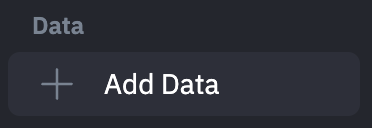
Install the Observe Agent¶
Install the observe-agent package. You’ll need to first add the Observe debian repository to your trusted depositories in your sources.list.d file.
echo 'deb [trusted=yes] https://repo.observeinc.com/apt/ /' | sudo tee /etc/apt/sources.list.d/observeinc.list
sudo apt update
sudo apt install observe-agent
To validate that the agent is installed correctly, you can run the version command.
observe-agent version
Install the observe-agent package. You’ll need to first add the Observe yum repository to your trusted repositories in your yum.repos.d folder.
echo '[fury]
name=Gemfury Private Repo
baseurl=https://yum.fury.io/observeinc/
enabled=1
gpgcheck=0' | sudo tee /etc/yum.repos.d/fury.repo
sudo yum install observe-agent
To validate that the agent is installed correctly, you can run the version command.
observe-agent version
Download and install the observe-agent from our official bash script.
curl -OL "https://github.com/observeinc/observe-agent/releases/latest/download/install_linux.sh"
bash install_linux.sh --token=<YOUR_INGEST_TOKEN> --observe_url=<YOUR OBSERVE COLLECTION ENDPOINT> --logs_enabled=true --metrics_enabled=true
This will install the agent locally and initialize the configuration. If your installation uses systemd, the agent will be added as a service and started automatically.
To validate that the agent is installed correctly, you can run the version command.
observe-agent version
Configure the Observe Agent¶
Automatic configuration¶
The easiest way to initialize the agent configuration is to use the observe-agent init-config command as follows:
Replace the contents of the agent configuration file with the config file below. Replace <YOUR_INGEST_TOKEN> with your instance’s ingest token you create from the Add Data for Linux page (ex: a1b2c3d4e5f6g7h8i9k0:l1m2n3o4p5q6r7s8t9u0v1w2x3y4z5a6) and <YOUR_OBSERVE_COLLECTION_ENDPOINT> with your instance’s collection endpoint (ex: https://123456789012.collect.observeinc.com/) on each host. For more information on configuring the agent, see Configuration.
sudo observe-agent init-config \
--token <YOUR_INGEST_TOKEN> \
--observe_url <YOUR_OBSERVE_COLLECTION_ENDPOINT> \
--forwarding::metrics::output_format=otel \
--self_monitoring::enabled=true \
--host_monitoring::enabled=true \
--host_monitoring::logs::enabled=true \
--host_monitoring::metrics::host::enabled=true \
--host_monitoring::metrics::process::enabled=false
This is only recommended for initial configuration. For subsequent changes, see below.
Manual configuration¶
For initial configuration, we suggest using observe-agent init-config. For changes to the defaults, see below.
Open the agent config file /etc/observe-agent/observe-agent.yaml with superuser permissions which will allow you to edit and save changes to the file.
sudo vim /etc/observe-agent/observe-agent.yaml
Replace the contents of the agent configuration file with the config file below. Replace <YOUR_INGEST_TOKEN> with your instance’s ingest token you create from the Add Data for Linux page (ex: a1b2c3d4e5f6g7h8i9k0:l1m2n3o4p5q6r7s8t9u0v1w2x3y4z5a6) and <YOUR_OBSERVE_COLLECTION_ENDPOINT> with your instance’s collection endpoint (ex: https://123456789012.collect.observeinc.com/) on each host. For more information on configuring the agent, see Configuration.
Note
Some Observe instances may optionally use a name instead of Customer ID; if this is the case for your instance, contact your Observe Data Engineer to discuss implementation. A stem name will work as is, but a DNS redirect name may require client configuration.
# Observe data token (ex: a1b2c3d4e5f6g7h8i9k0:l1m2n3o4p5q6r7s8t9u0v1w2x3y4z5a6)
token: "<YOUR_INGEST_TOKEN>"
# Target Observe collection url (ex: https://123456789012.collect.observeinc.com/)
observe_url: "<YOUR_OBSERVE_COLLECTION_ENDPOINT>"
health_check:
enabled: true
endpoint: localhost:13133
path: /status
forwarding:
enabled: true
metrics:
output_format: otel
internal_telemetry:
enabled: true
metrics:
enabled: true
host: localhost
port: 8888
level: detailed
logs:
enabled: true
level: ${env:OTEL_LOG_LEVEL}
self_monitoring:
enabled: true
host_monitoring:
enabled: true
logs:
enabled: true
include:
- /var/log/**/*.log
- /var/log/syslog
metrics:
host:
enabled: true
# otel_config_overrides:
# exporters:
# debug:
# verbosity: detailed
# sampling_initial: 5
# sampling_thereafter: 200
# service:
# pipelines:
# metrics:
# receivers: [hostmetrics]
# processors: [memory_limiter]
# exporters: [debug]
Open the agent config file /etc/observe-agent/observe-agent.yaml with superuser permissions which will allow you to edit and save changes to the file.
sudo vi /etc/observe-agent/observe-agent.yaml
Replace the contents of the agent configuration file with the config file below. Replace <YOUR_INGEST_TOKEN> with your instance’s ingest token you create from the Add Data for Linux page (ex: a1b2c3d4e5f6g7h8i9k0:l1m2n3o4p5q6r7s8t9u0v1w2x3y4z5a6) and <YOUR_OBSERVE_COLLECTION_ENDPOINT> with your instance’s collection endpoint (ex: https://123456789012.collect.observeinc.com/) on each host. For more information on configuring the agent, see Configuration.
Note
Some Observe instances may optionally use a name instead of Customer ID; if this is the case for your instance, contact your Observe Data Engineer to discuss implementation. A stem name will work as is, but a DNS redirect name may require client configuration.
# Observe data token (ex: a1b2c3d4e5f6g7h8i9k0:l1m2n3o4p5q6r7s8t9u0v1w2x3y4z5a6)
token: "<YOUR_INGEST_TOKEN>"
# Target Observe collection url (ex: https://123456789012.collect.observeinc.com/)
observe_url: "<YOUR_OBSERVE_COLLECTION_ENDPOINT>"
health_check:
enabled: true
endpoint: localhost:13133
path: /status
forwarding:
enabled: true
metrics:
output_format: otel
internal_telemetry:
enabled: true
metrics:
enabled: true
host: localhost
port: 8888
level: detailed
logs:
enabled: true
level: ${env:OTEL_LOG_LEVEL}
self_monitoring:
enabled: true
host_monitoring:
enabled: true
logs:
enabled: true
include:
- /var/log/**/*.log
- /var/log/syslog
metrics:
host:
enabled: true
# otel_config_overrides:
# exporters:
# debug:
# verbosity: detailed
# sampling_initial: 5
# sampling_thereafter: 200
# service:
# pipelines:
# metrics:
# receivers: [hostmetrics]
# processors: [memory_limiter]
# exporters: [debug]
Start the Observe Agent¶
Now that the configuration is in place, you can start the agent with the following command
sudo systemctl enable --now observe-agent
You can then run the status command to see statistics and information about the agent.
observe-agent status
Configure application instrumentation¶
Once the Observe Agent is deployed, configure your application instrumentation or set the OTEL_EXPORTER_OTLP_ENDPOINT environment variable to one of the following addresses to send application telemetry including traces to the Observe Agent.
Note
When setting up the endpoint to send traces, make sure you use the path that your OTLP library requires. Some libraries need traces to go to /v1/traces, while others expect them at the root path /.
OTLP/HTTP endpoint:
http://localhost:4318OTLP/grpc endpoint:
http://localhost:4317
Learn more about how to instrument your app
Uninstall the Observe Agent¶
You can uninstall the agent via apt after stopping the service.
sudo systemctl stop observe-agent
sudo apt-get purge observe-agent
You can uninstall the agent via yum after stopping the service.
sudo systemctl stop observe-agent
sudo yum erase observe-agent -y
Upgrade the Observe Agent¶
Warning
Observe Agent v2.0.0 includes breaking changes. Learn more about these changes in Upgrade to Observe Agent v2.0.0 Observe Agent v1.0.0 includes breaking changes. Learn more about these changes in Upgrade to Observe Agent v1.0.0
Upgrade the package version. The install process will ask if you want to replace your existing config file. Generally the default answer of N (no) is correct.
sudo apt update
sudo apt install --only-upgrade observe-agent
To apply the new configs and start the agent at the new version you can run the following command.
sudo systemctl restart observe-agent
Upgrade the package version. The install process will ask if you want to replace your existing config file. Generally the default answer of N (no) is correct.
sudo yum update observe-agent
sudo yum install observe-agent
To apply the new configs and start the agent at the new version you can run the following command.
sudo systemctl restart observe-agent
Next steps¶
Use both the Log Explorer and the Metric Explorer to monitor your systems. To analyze your trace data, explore both the Trace Explorer and the Service Explorer