Install Observe for Snowflake Application¶
Second, we need to install Observe for Snowflake native Snowflake app and configure it to send data from Snowflake to Observe.
This process can be done via UI or via console.
Operate as User in ACCOUNTADMIN Role¶
Per https://other-docs.snowflake.com/en/native-apps/consumer-installing, installing applications from Snowflake Marketplace requires user to be an ACCOUNTADMIN or have the IMPORT SHARE and CREATE DATABASE privileges granted to another role.
For purposes of this document, we will proceed as ACCOUNTADMIN, but only when necessary.
Install Observe for Snowflake App from Marketplace - Via UI¶
Snowflake for Observe native application is available from Snowflake Marketplace.
Log into your Snowflake instance in Snowsight console
Change to the
ACCOUNTADMINroleNavigate to
Data Products\MarketplaceSearch for
Observe for Snowflakeand click on it
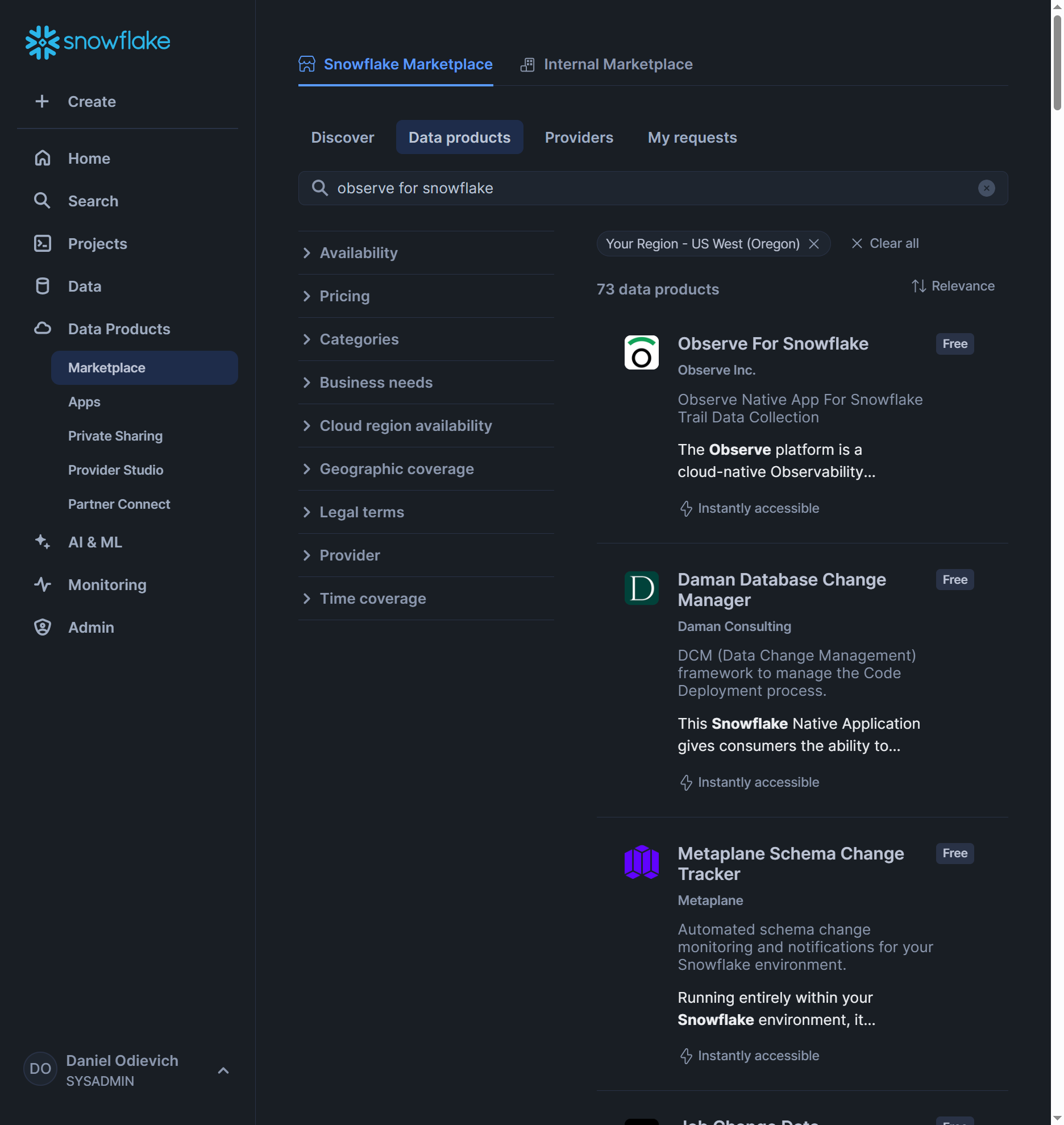
Or
Navigate to “Observe for Snowflake” listing https://app.snowflake.com/marketplace/listing/GZTYZY3AR0U/observe-inc-observe-for-snowflake
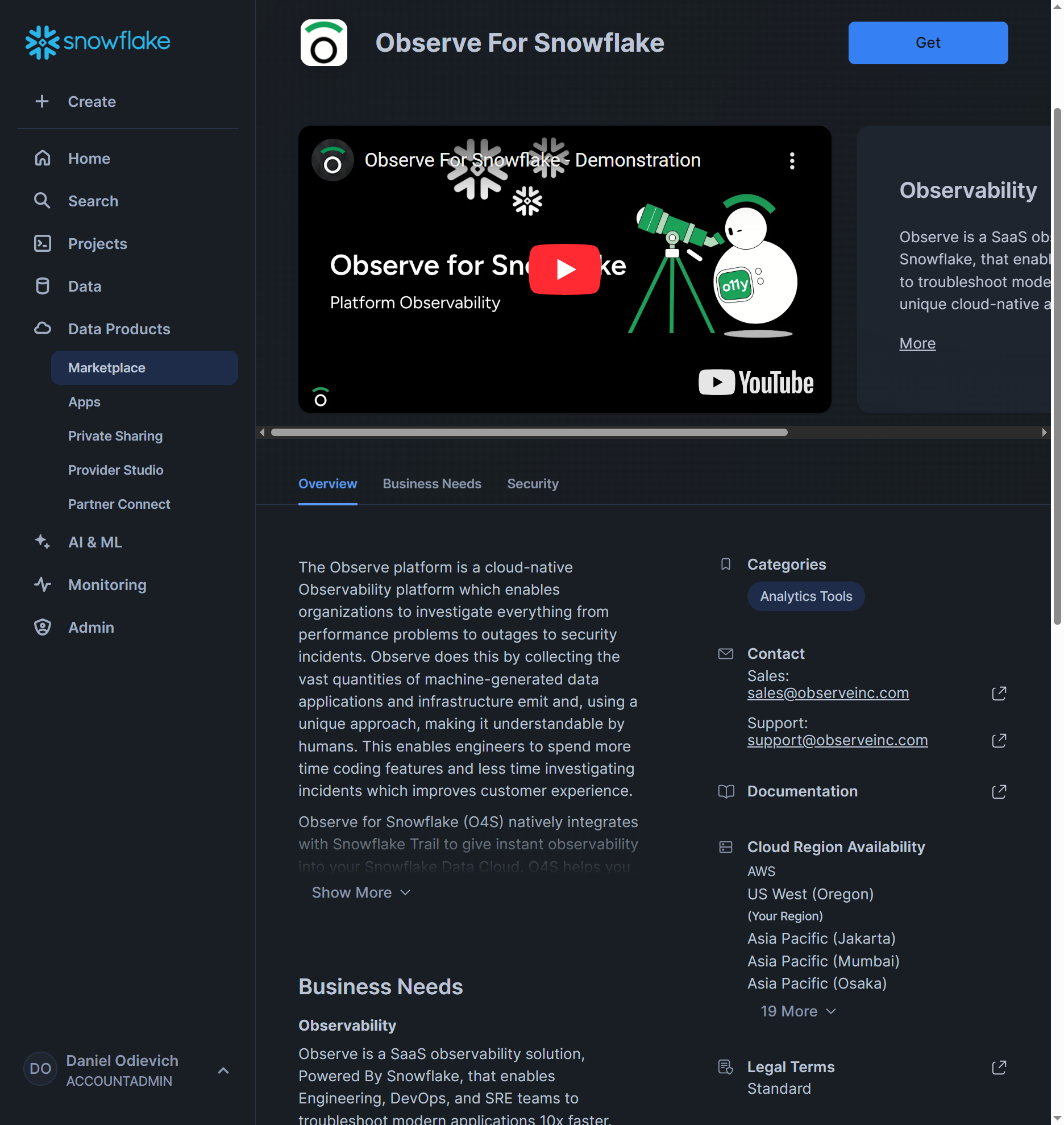
If the application Cloud Region Availability is not listing the Snowflake region you are trying to target, reach out to Observe support, we can easily add any region
Click
GetClick
Getagain
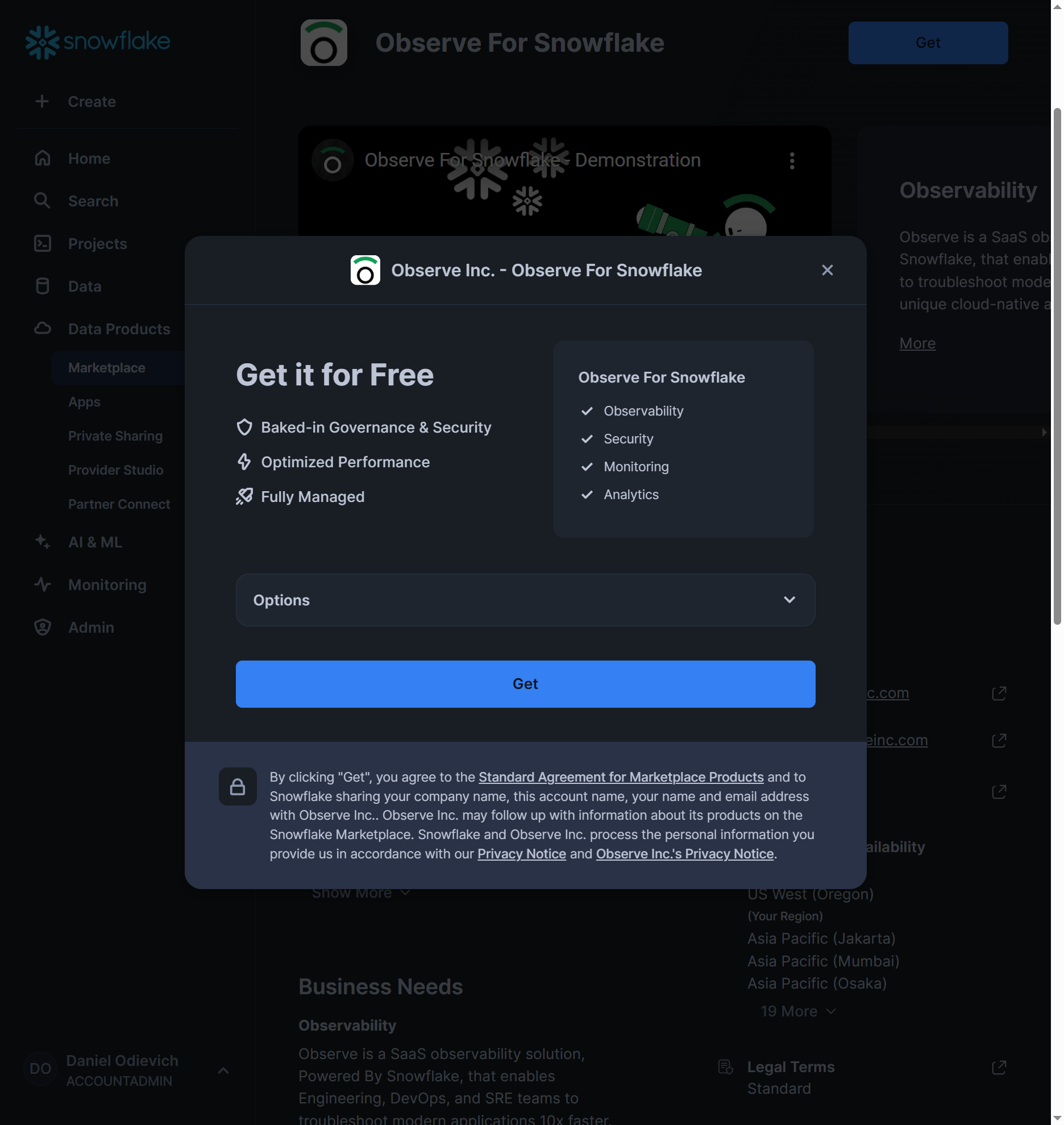
Click
View your appsbutton to monitor install process

When installed, the application should show up in
Data Products\Appssection in Snowsight
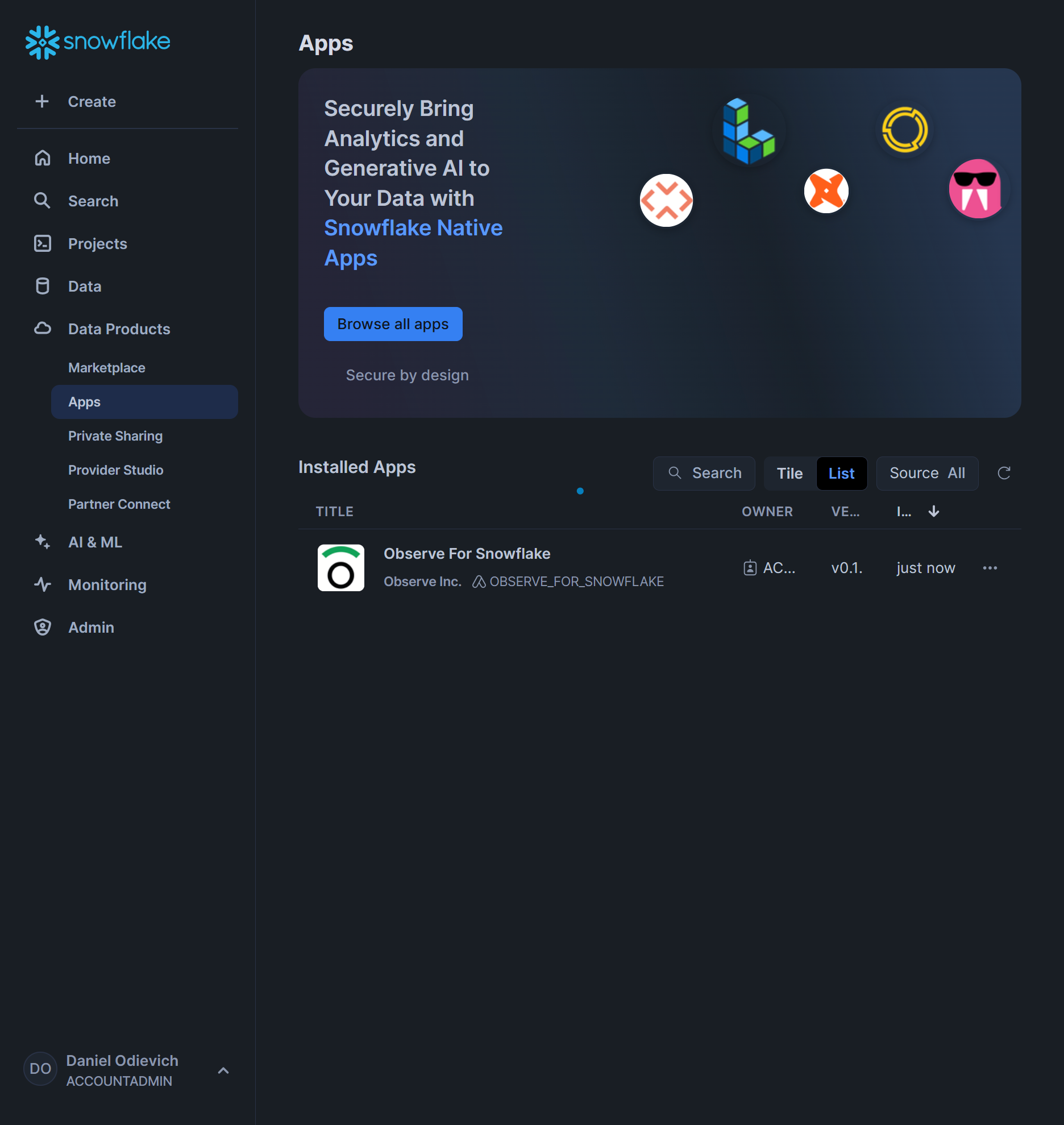
Install Observe for Snowflake App from Marketplace - Via Console¶
Log into your Snowflake instance in Snowsight console
Navigate to
Project\WorksheetsUse previously created
o4s scripted installworksheetRun:
--------------------------------------------------------------------------------
-- [ manual ]
-- Step 1: Install the APP
-- By default, the app is called 'OBSERVE_FOR_SNOWFLAKE'
-- You must run it as ACCOUNTADMIN
--------------------------------------------------------------------------------
USE ROLE ACCOUNTADMIN;
CREATE APPLICATION OBSERVE_FOR_SNOWFLAKE FROM LISTING GZTYZY3AR0U;