Create data links¶
From any Observe dashboard, you can create a link from a panel within the dashboard to another dashboard, link, logs, metrics, or traces. You can use this to build a custom dashboard to view specific data without having to access multiple dashboards. Just pick the panels you want to see and link them to a single custom dashboard.
You can create data links to the following types of targets, including dashboards:
Link target |
Description |
|---|---|
Dashboard |
Create a copy of the original dashboard panel on another dashboard. |
Link |
Create a link to the original panel on another page by providing the URL of the page. |
Logs |
Create a link to the original panel on a logs dataset. |
Traces |
Create a link to the original panel on a metrics dataset. |
Metrics |
Create a link to the original panel on a metric. |
Create a data link from a chart¶
Perform the following steps to create a data link. In this example, we create a link from a new dashboard to our o4s/Query History dashboard.
the Query Errors panel on the Snowflake Query History dashboard so that it can be viewed from Kevin’s Snowflake Stuff dashboard:
Select Dashboards in the navigation panel.
Create a new dashboard to sort Snowflake queries by ROLE. For example:
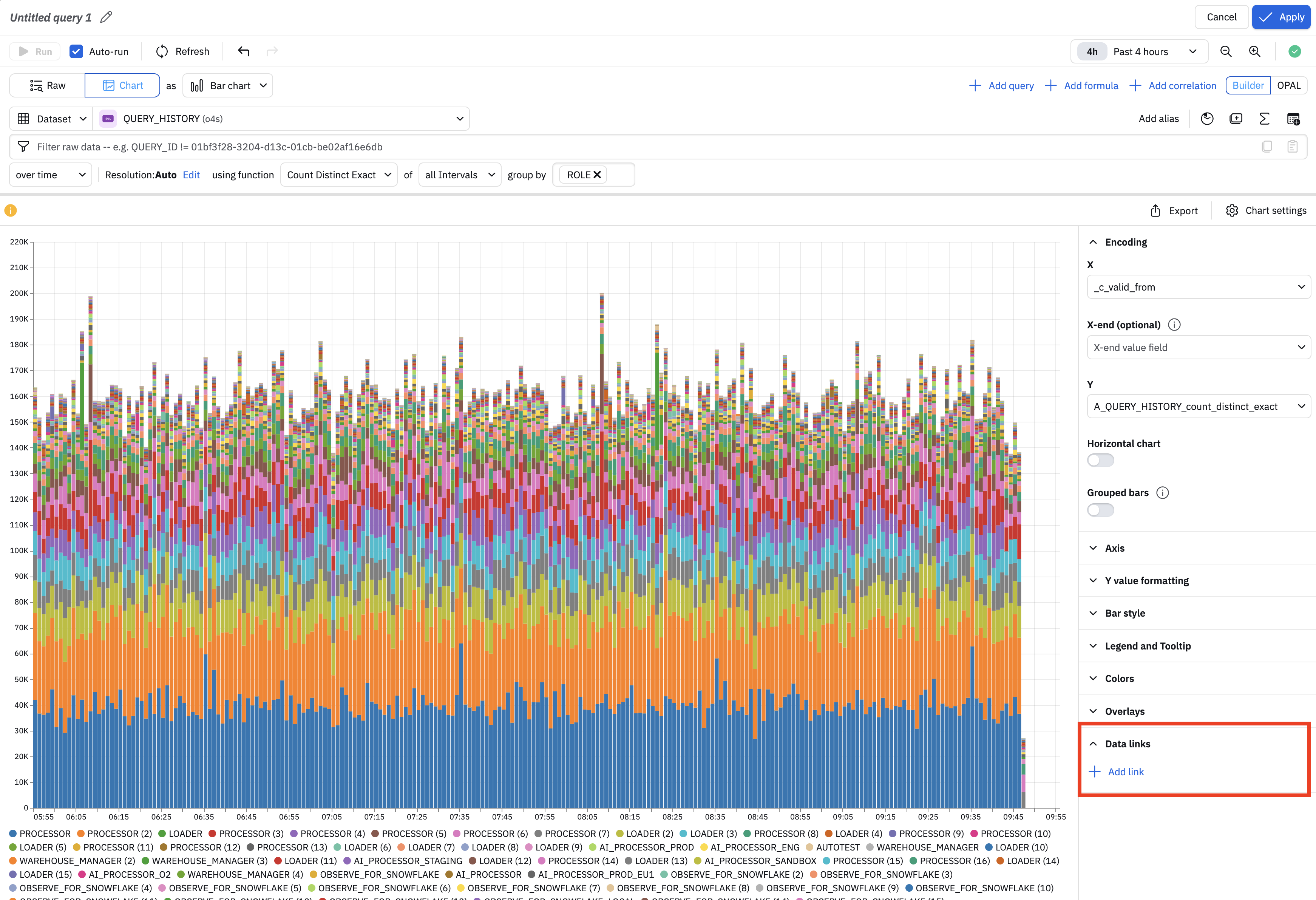
Figure 1 - Add a data link from your dashboard
In the Chart settings, expand the Data links section, then click Add link to create a data link.
Alternatively, you can save the query as a panel on your dashboard, and create a data link from the panel. For example:
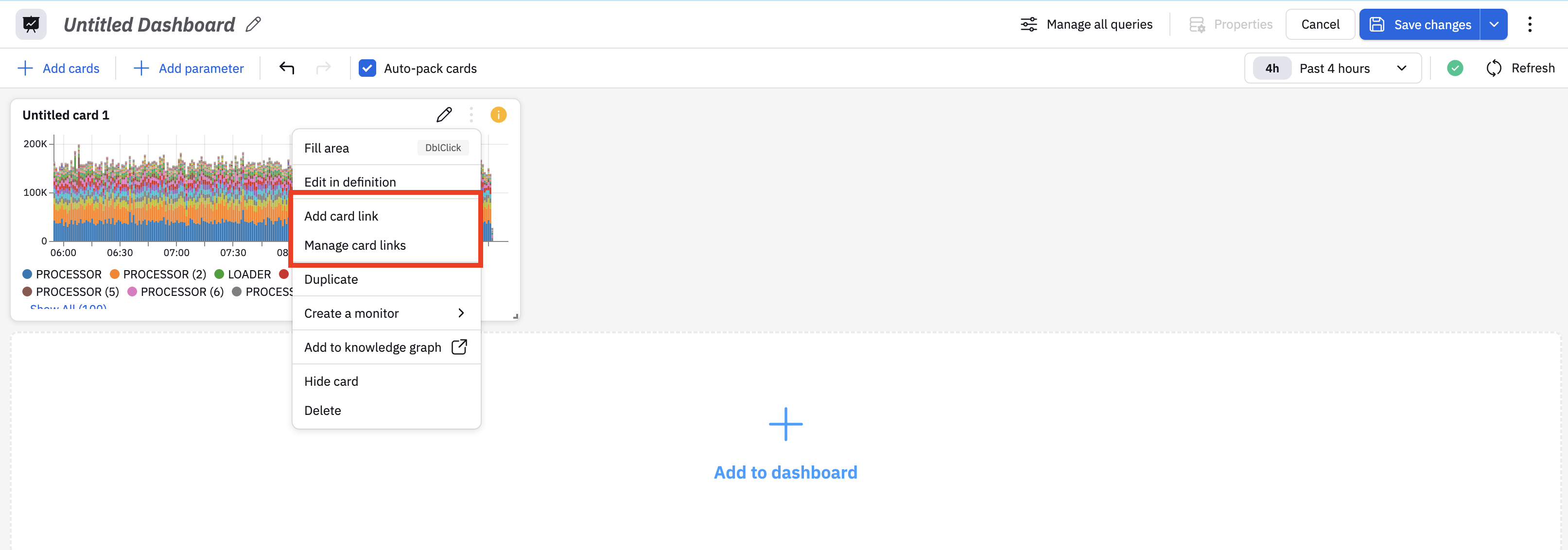
Figure 2 - Add a data link from your a dashboard card
When you add a link, provide the destination for the link, along with any other parameters. In this example, we select o4s/Query History as the target dashboard, and leave the other parameters with their default values:
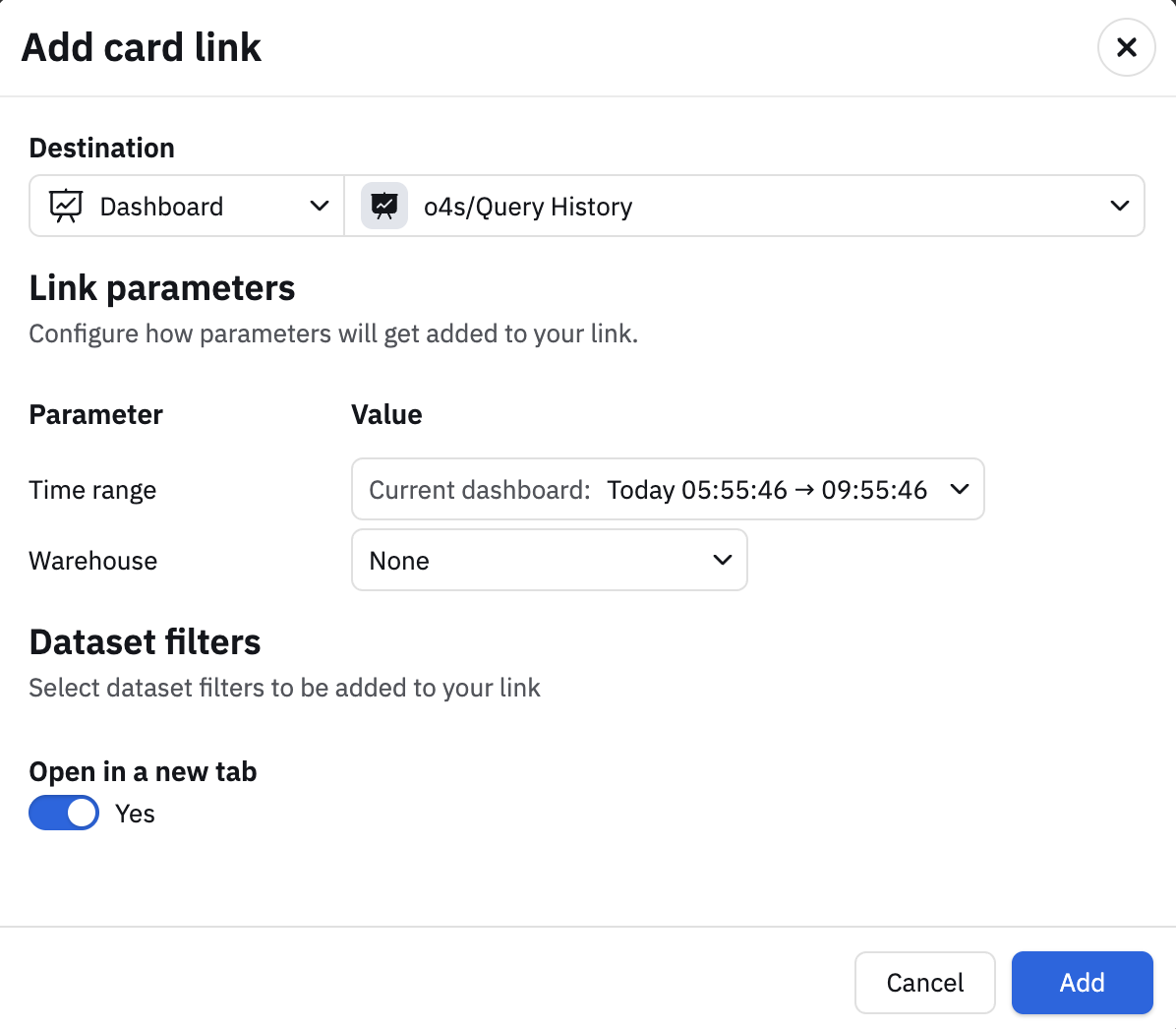
Figure 3 - Add data link details
Click Add to create the link.
Check the Data links section to verify that the link is created.
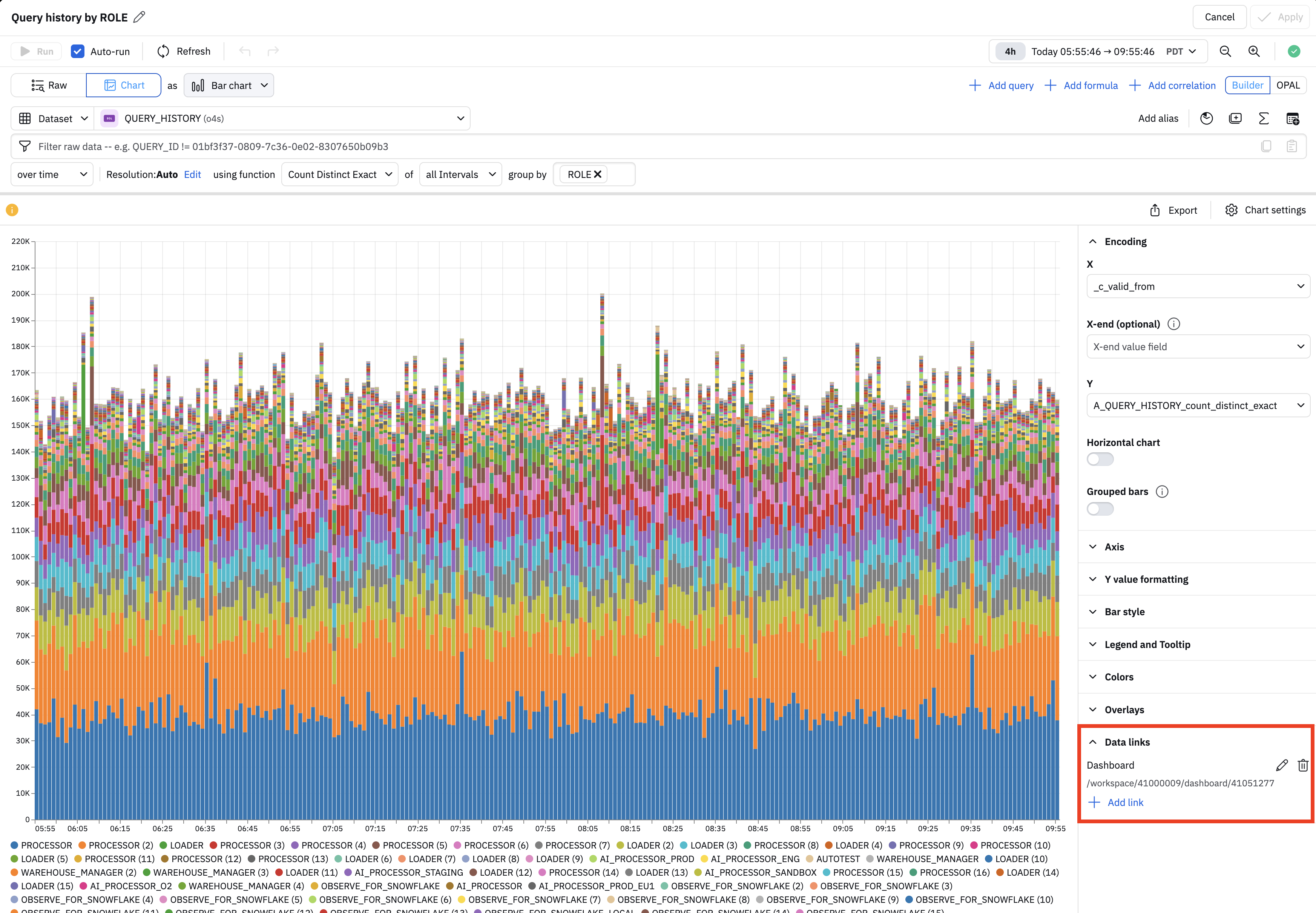
Figure 4 - Verify the data link is created
Click Apply to save the changes to this panel.
Click Save changes to save the changes to this dashboard.
Create a data link from table¶
You can create data links from a table, but the way to access this functionality is slightly different.
In this example on the o4s/Query History dashboard, we see the Query Errors List panel is represented as a table instead of a chart:
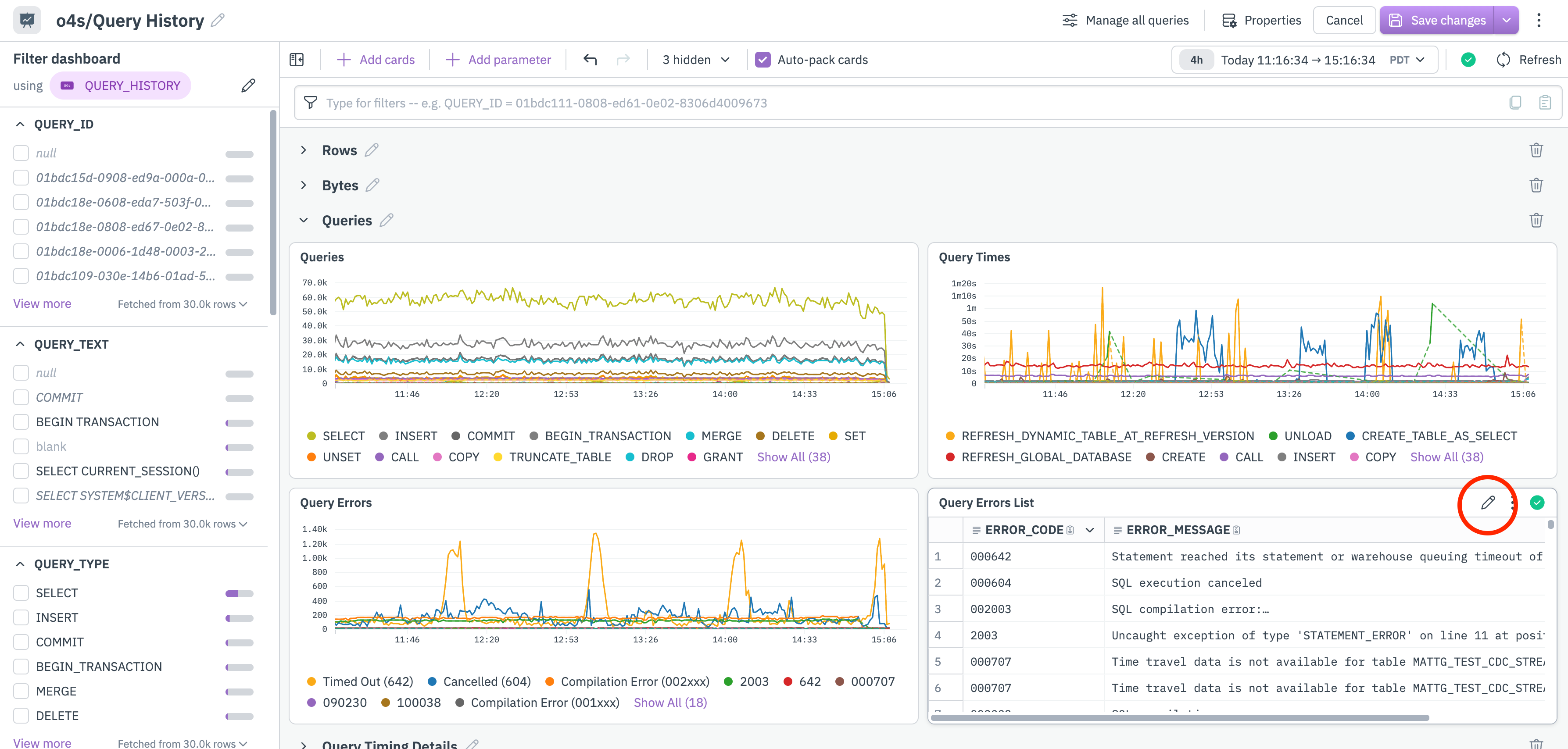
Figure 5 - Create a data link from a table
In edit mode, click the Edit (pencil) icon in the panel. To create data link from table visualizations, click Links, and the rest of the procedure is the same as in the earlier example.
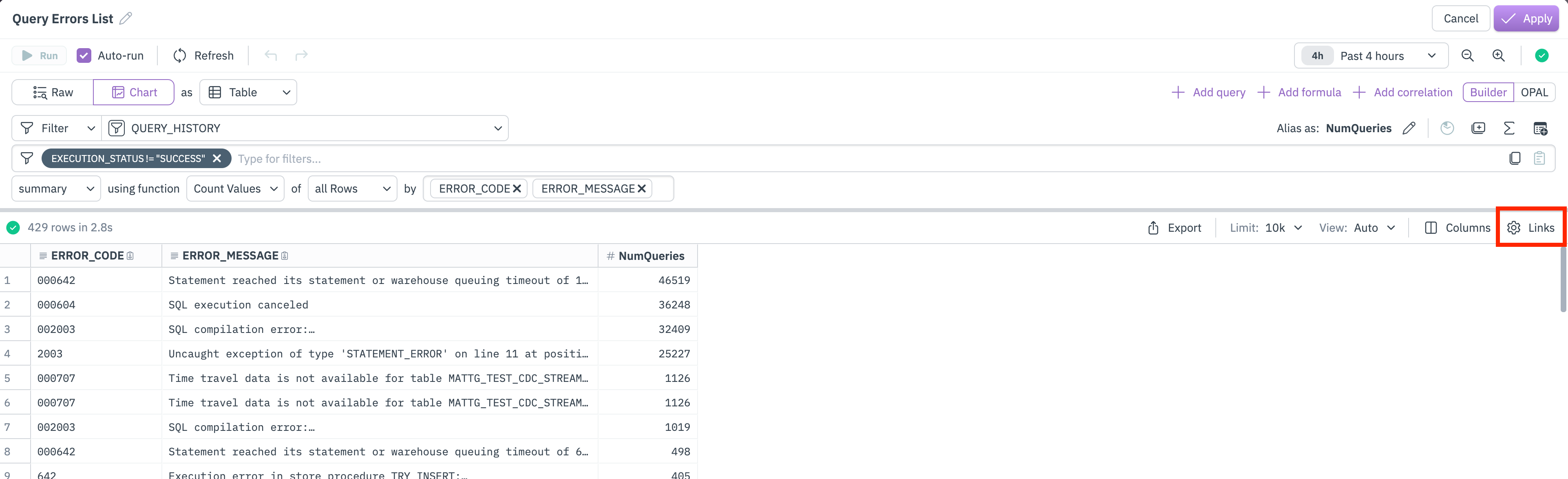
Figure 6 - Create a data link from a table vizualization