Google Workspace audit logs¶
To ingest the Google Workspace Audit Logs, you need the following items:
Administrator access to your Google Workspace instance
A Google Cloud Platform (GCP) organization
A GCP user with permission to create
logging.sinks.createfor your GCP organizationGCP command line tools installed
An Observe Datastream token
Use the following steps to ingest Google Workspace Audit Logs into Observe:
Configure GSuite to send audit logs to GCP.
Create a PubSub Topic and Subscription to send logs to Observe.
Create a Sink to send Google Workspace Audit Logs from GCP Logging to PubSub.
Configuration¶
Set up a Google Workspace to send audit logs to GCP.
a. Configure Google Workspace to send the following logs to GCP. The specific details around which logs and events get sent to GCP depend on your Google Workspace subscription, but in all cases, the steps to achieve this remain the same.
b. Follow the steps in Share data with Google Cloud Platform services.
Create a PubSub Topic and Subscription to send logs to Observe.
a. Log in to GCP.
b. Select a project, or create one.
c. Go to PubSub > Topics.
d. Create a new Topic, for example
GWorkspaceTopic. Uncheck Add a default Subscription.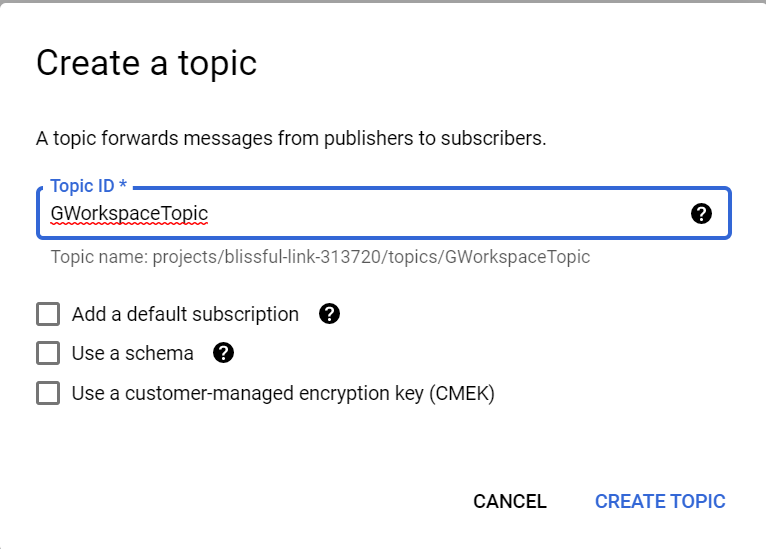
Figure 1 - Create a GCP Workspace Topic
e. Create a subscription following the steps in Google Cloud Platform (GCP) App.
Create a Sink to send Google Workspace Audit Logs from GCP Logging to PubSub.
a. You must perform this operation using the
gcloudcommand. Google Workspace Audit Logs are stored at the organization level, not at the project level, so you can not configure the sink through the GCP console.b. A user with
logging.sinks.createpermissions executes this command, replacing:<organization_id>with your GCP organization ID<topic_project_id>with the project ID which contains the PubSub topic.<topic_name>with the name of the topic created earlier.
gcloud logging sinks create observe-audit-sink \ pubsub.googleapis.com/projects/<topic_project_id>/topics/<topic_name> \ --include-children --organization=<organization_id> \ --log-filter='logName:”organizations/<organization_id>/logs/cloudaudit.googleapis.com”'
For example,
organization_idis123456789topic_project_idislunar-magic-24780topic_nameisGWorkspaceTopic
The command looks similar to the following:
gcloud logging sinks create observe-audit-sink \ pubsub.googleapis.com/projects/lunar-magic-24780/topics/GWorkspaceTopic \ --include-children --organization=123456789 \ --log-filter='logName:”organizations/123456789/logs/cloudaudit.googleapis.com”'
Verify Google Workspace Data Ingestion¶
In the GCP console, go to Logging>Logs Exporter.
Filter Log Name to
cloudaudit.googleapis.com, and select all files with this prefix, regardless of the suffix.Check that new log lines arrived in GCP.
Log into Observe and open the source dataset associated with your Datastream in a worksheet.
Open the OPAL console and apply the following filters. If
GWorkspaceSubscriptionin the final line isn’t the name of the subscription above, change it to match.filter OBSERVATION_KIND = "http" filter (string(EXTRA.path) = "/pubsub") colmake subscription:string(string(FIELDS.subscription)) filter contains(subscription, "GWorkspaceSubscription")
Verify you can find audit data.