Mute a monitor
A monitor's detections produce alerts, which are delivered to any configured notification actions. You can prevent this delivery by muting alerts on a per monitor or data-driven basis. Muted alerts are still visible in the Alert Explorer, but are not delivered to destinations such as email or webhook.
Mute by monitors
Starting in the Monitors list, use a monitor's context menu to mute it. You can also multi-select many monitors and use the toolbar's Mute button.
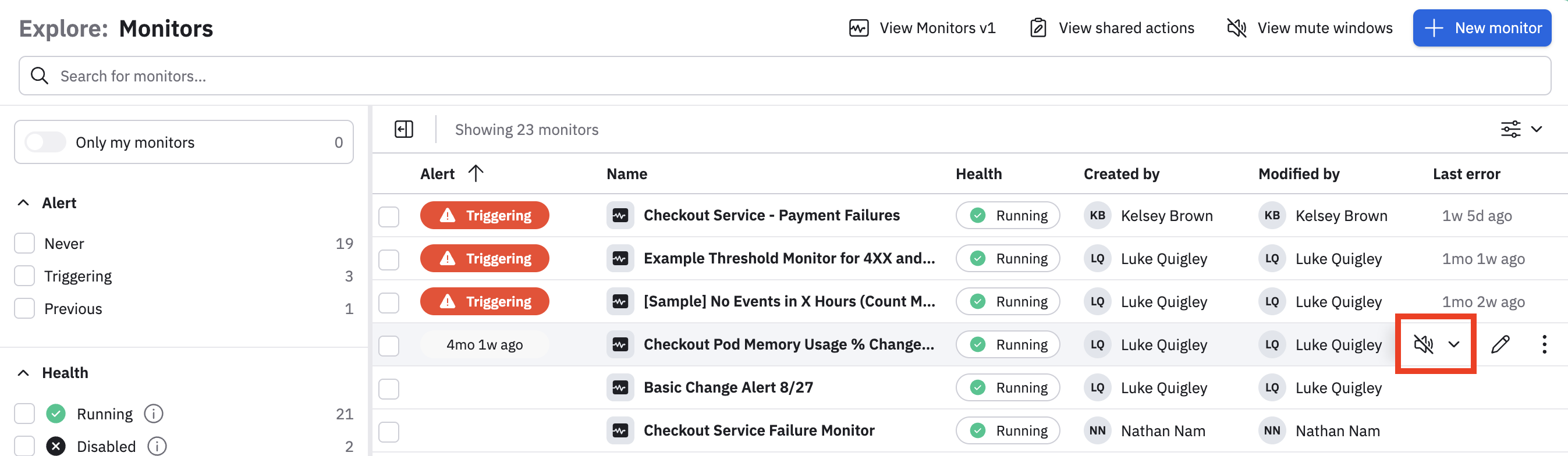
The mute control has easy access presets, or you can set a custom length using a standard time picker. The mute control can also be used to unmute one or more monitors.
NoteMuted monitors are still evaluating data and will still produce alerts that can be seen in Alert Viewer. To prevent alerts being generated at all, disable the monitor instead.
You can review a list of all active mutes by starting in the Monitors list and clicking View mute windows in the top right. Per-monitor mutes are named Quick mute (random identifier).
Mute by data
Often we need to mute alerts related to a system or service without knowing which monitors might produce alerts. This is done with a Global Mute, which reviews all alerts and mutes them if they match selected data attributes.
- Starting in the Monitors list, click View mute windows in the top right.
- Click New mute window in the top right.
- Name the mute, set a time, and select attributes and values that must match to mute an alert.
For example, to mute a particular customer's ingest warnings, you might set Customer-Name starts with Acme and description equal to Ingest warning and kind equal to 413.
The available columns in this form are gathered from the configured monitors. If you have not configured a monitor that evaluates the data you want to mute, it will not be possible to produce a mute this way.
Set a mute's scope
A mute can be limited to a single monitor instead of global scope. Select a monitor from the Mute Scope and the available columns for scoping will be limited to that monitor's columns.
For example, to ensure that muting a particular customer's ingest warnings does not cause collateral issues, you might set Customer-Name starts with Acme and description equal to Ingest warning and **kind equal to 413 **as above, but also limit scope to the Ingest Warnings monitor.
Mute by alert
To be sure that you have configured a global mute appropriately, you can start from an existing Alert that should be muted. Open the alert from Alert Explorer, and click Mute in the top right. The Global mute creation modal will open, pre-populated with data from this alert. Name the mute, set a time window, and click Save.
View mute windows
Click View mute windows to see a list of mute windows matching the following criteria:
- Mute windows that are currently active.
- Scheduled mute windows that will be active in the future.
- Expired mute windows within the last 30 days.
Updated 5 days ago