Use o11y AI in Slack
Learn how to use o11y with Slack and Notion to get help.
Activate o11y AI in Slack
To enable o11y in Slack, you must add the Observe o11y app to your Slack workspace. Observe admin rights are needed. See Configure connections for instructions.
After you configure this connection, the o11y bot appears in your Slack Workspace Apps list.
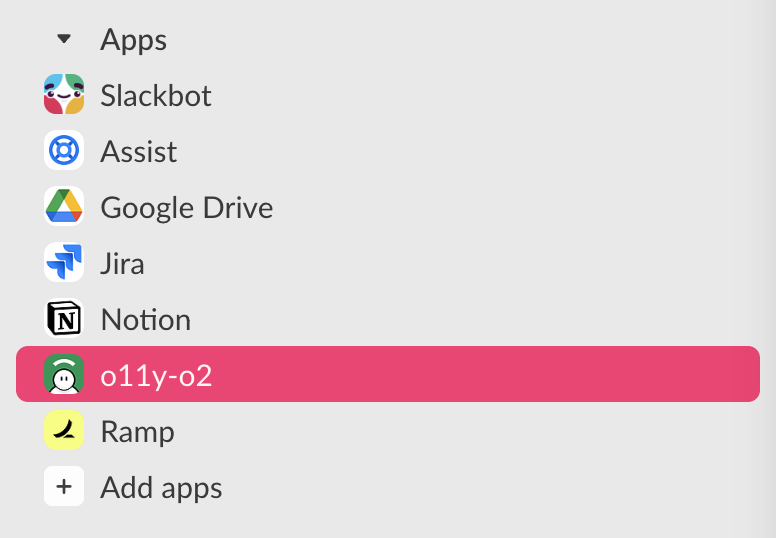
Communicate with o11y AI
To verify that the integration is active, use the following steps:
- In Slack, type
/o11y login [email protected]to log in to the Observe Slack integration with the same email address you use to login to Observe directly. This may return a URL where you can grant access, or redirect you to an SSO or other sign in page, depending on how your Observe workspace is configured. - In Slack, type
/o11y what is observability?to ask a question to ensure that the connection is working end to end.
Simulate an incident
To simulate a simple incident, use the following steps:
- In Slack, type
/o11y incidentto create a new incident channel named with the date and a random number. Join the channel and invite colleagues. - Use Zoom to have a conversation about your simulated incident. If you use the Zoom app, initiating the meeting from within the incident channel should cause O11y to join automatically. If O11y does not automatically join, use the
/o11y join $zoom_urlto invite it. - In Slack, use the
/o11y summarizecommand after you are done with the simulation to generate a summary of the channel and your Zoom call.
Join a real incident
To get a more realistic sense of capabilities, you can invite o11y to join an existing incident channel.
- Go to the incident channel and invite o11y with
/invite @o11y. - Click any date in the channel to get the context menu, then select “Jump to… the very beginning” to see how long back o11y should look. For this example, we will use 7 days.
- Use
/o11y summarize --since 7d --saveto record the incident as a runbook to your Observe instance. - In Observe, go to Workplace Settings > Uploaded Documents to review the runbooks that are used.
- Use o11y AI in Observe to ask questions about your incident.
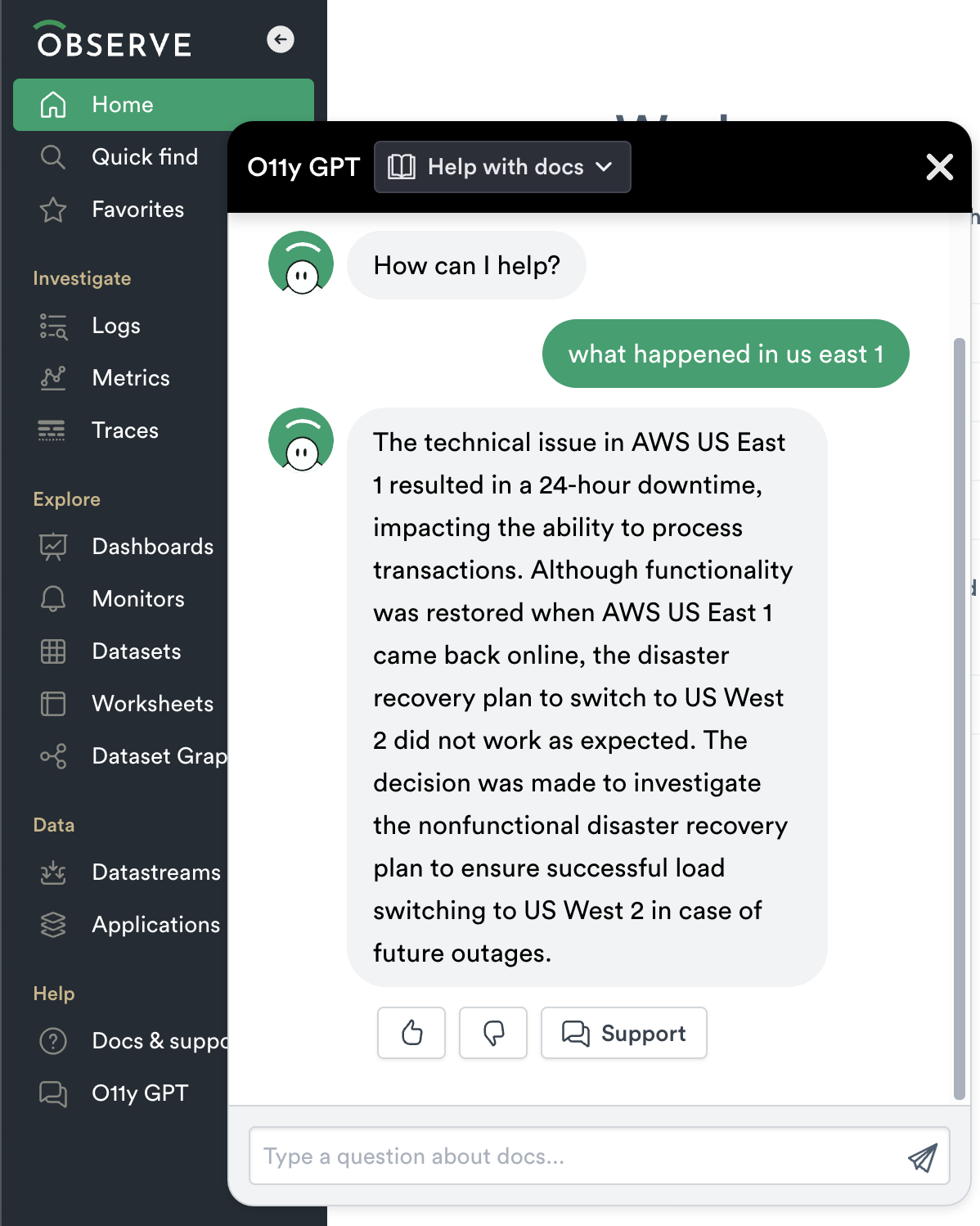
Updated about 6 hours ago