Install the Service Level Objective app¶
Install the Observe SLO App from the Data & integrations > Applications page.
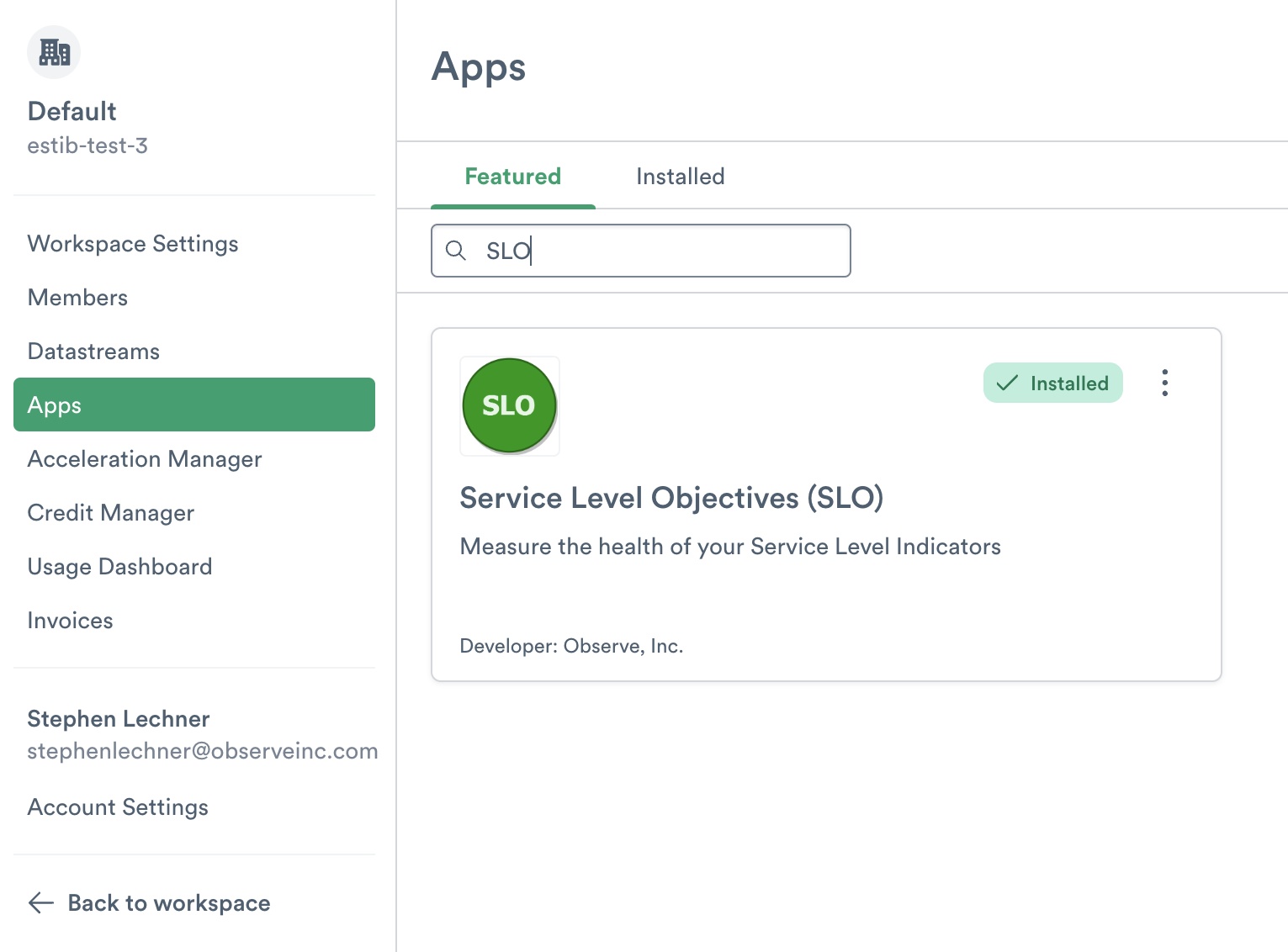
Figure 1 - SLO app card
The default configuration settings of the SLO app may be sufficient for your needs, but you should consider overwriting the defaults for the following options:
Name Format - The default value of
SLO/%splaces your SLO resources within theSLOfolder, but you may want to put them in a different folder.SLO Timeframe Days - The number of days over which to calculate your SLOs, e.g, ‘7’, ‘15’, 30’, etc. You can add multiple timeframes, although more timeframes increase the usage-based cost of the app.
Default SLO Target - The default value to use in dashboards and monitor templates for your SLO target. This can always be updated in individual dashboards as you create monitors. This is a float number between 0 and 100 that represents the target uptime percentage for your SLOs.
Creating new SLOs¶
Once you install the SLO app, and you want to add new SLOs, simply create a new monitor. Within an hour, you then see the new SLO appear in your SLO Summary and Status Dashboards, and you can graph the monitor_slo metric for your new SLO in the Metric Explorer and custom Dashboards.