Upgrade the GitLab app to v0.4.0¶
With the release of version 0.4.0 of the GitLab app, the changes to the poller and Webhook ingest methods require all existing pollers and webhooks to be removed and recreated.
Updating the GitLab App, Poller, and Webhook¶
Updating the Git Lab App¶
From the home page of your Observe instance, go to the Apps page. You should see Update available within the GitLab card. Click on Manage.
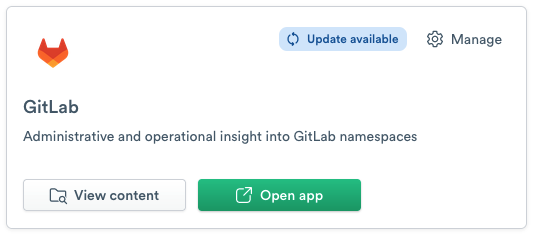
Figure 1 - GitLab App Card
From the App details page, click on Update available.
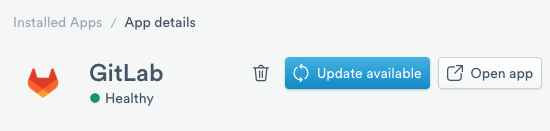
Figure 2 - GitLab App Details Displays Available Update
You may see a modal window that informs you of the new default configuration variables in the updated version. Click Update.
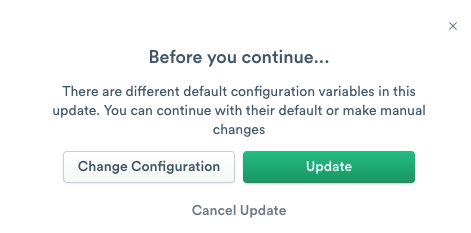
Figure 3 - GitLab App Update Modal Warning
Once the GitLab app completes updating, you should be able to verify that you are now on at least version 0.4.0 of the GitLab app by navigating to the Versions tab of the GitLab app details. With this confirmed, you can move on to updating the poller ingest method.
Updating the Ingest Method¶
Removing Existing Ingest Methods¶
From the GitLab app details page, navigate to the Connections tab. Under Existing connections, look for any datastreams.
If you do not have any existing Webhooks or pollers, you can follow the standard GitLab ingest configuration steps
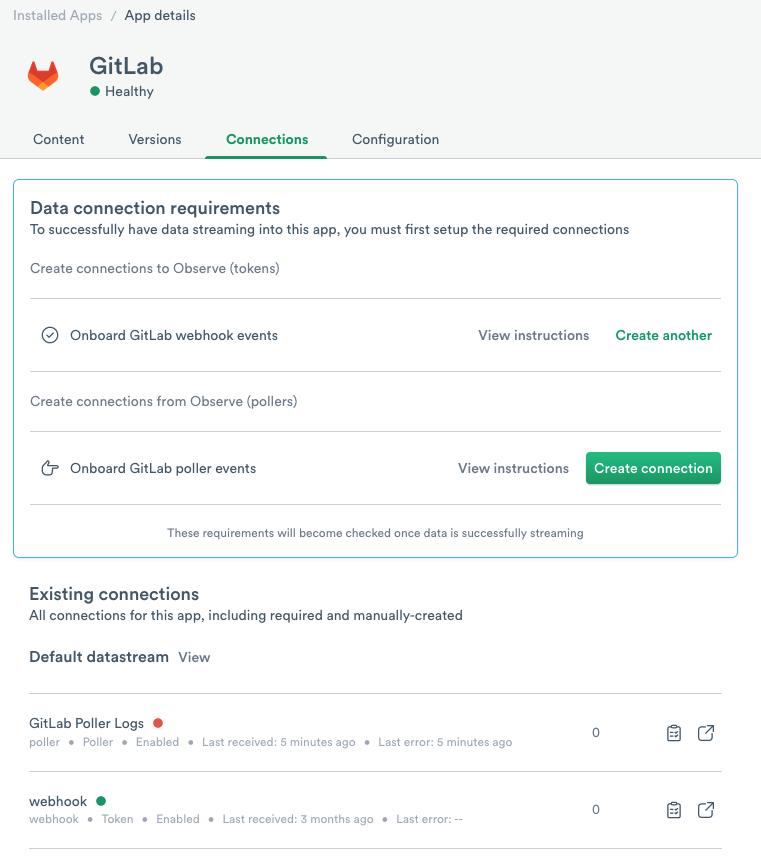
Figure 4 - GitLab App Connections Tab Existing Ingest Methods.
For each existing ingest method, click on the name of the datastream to open it. You can then select Delete from the drop-down menu.

Figure 5 - GitLab Datastream Page
At this point, you can create new poller and Webhook ingest connections in the same way as the initial setup. You can find the necessary steps here.