Azure storage account¶
An Azure Storage Account contains all of your Azure Storage data objects including blobs, files, queues, and tables. The Storage Account provides a unique namespace for your Azure Storage data that’s accessible from anywhere in the world over HTTP or HTTPS. Data in the Storage Account is durable and highly available, secure, and massively scalable.
Installed Datasets¶
The Azure Storage app installs the following datasets:
Azure/Storage Account - a resource dataset
Azure/Storage Logs - interval datasets
Azure/Storage Account Metrics - an event dataset
Azure/Blob Service Storage Account - a resource dataset
Azure/Blob Storage Metrics - an event dataset
Azure/Blob Container Storage Account - a resource dataset
Viewing Azure Storage in Observe¶
The Observe Azure Storage integration includes storage account level logs, resource information for the Storage Account, Blob Service metadata and Blob Service level metrics, and Blob Service container metadata that links to storage logs.
You can use GraphLink with all datasets and logs to view detailed logs and performance metrics.
With datasets, you can troubleshoot or get answers to questions about the following:
Do I have storage accounts with little or data?
Perform audit activity on Storage Account.
Is the Blob Storage service throttled?
Do I have failed Blob Storage requests?
You can monitor for unexpected changes in any of these latency metrics like SuccessE2ELatency, SuccessServerLatency, Egress, Ingress, and Transactions. These changes could indicate an issue that requires further investigation.
Azure Storage Monitor Templates¶
The Observe Azure Storage app provides the following Monitor templates for storage:
Blob Service SuccessE2ELatency - alerts if end-to-end latency of successful requests made to a storage service is above the specified value.
Storage Account Transactions - alerts if the account usage is high or low based on the specified value.
Setup¶
To install Azure Storage, see Microsoft Azure Setup.
By default, the Observe Azure App enables the Storage Account service when installed.
If you don’t see the listed datasets, perform the following steps:
Select Apps icon from the left menu.
Click Manage on the Azure app card.
Click the Configuration tab.
Be sure you enabled the Enable Storage Account.
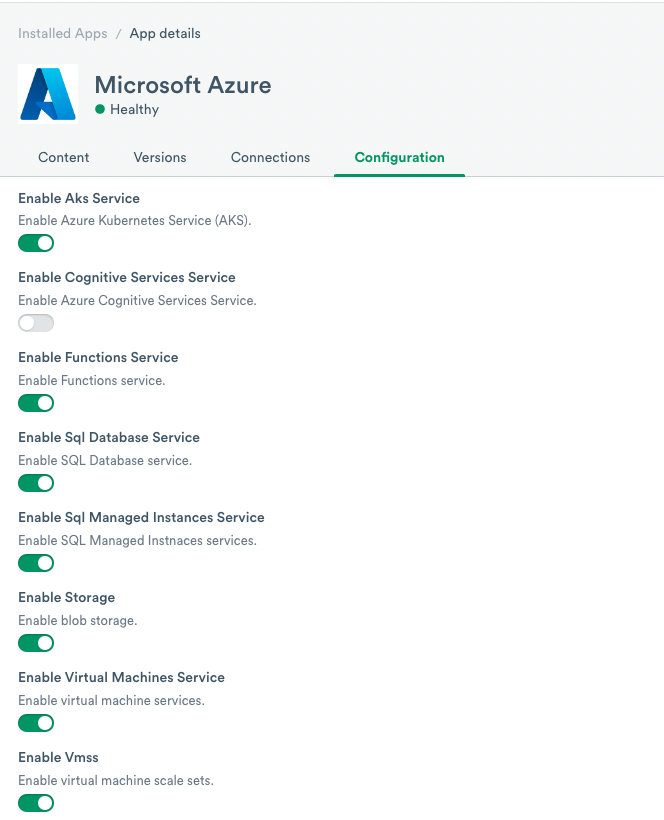
Figure 1 - Enabling Azure Storage Account
Storage Monitoring¶
To learn more about Azure Storage Account monitoring, see Azure Storage Account monitoring data.