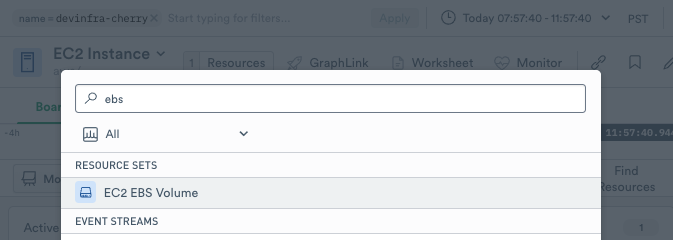Amazon EC2¶
Amazon Elastic Compute Cloud (Amazon EC2) provides scalable computing in the AWS Cloud. Launch as many or as few virtual servers as you need, and scale up or down as capacity needs change on your network.
Observe helps you monitor the health and activity of your EC2 instances with these features:
A dataset containing the details of individual EC2 instances, allowing you to investigate their status and attributes over time.
A board with at-a-glance insights, such as CPU utilization, status check failures, and network throughput.
Additional datasets for AWS resources related to your EC2 instances, such as security groups or attached EBS volumes.
Sample Monitor configurations to enable proactive alerting on changes in instance health.
Observe provides these tools as part of the Observe AWS Integration app. To use them in your workspace, install the AWS Integration app with EC2 selected. This creates a data stream and adds the Monitor templates for EC2.
Note
To monitor the operating system or processes running on an EC2 instance rather than the AWS information about that instance, see the Linux host monitoring Integration. The Linux Integration includes OS-level metrics such as memory usage and free disk space.
When you install AWS EC2 using the AWS app, the app adds the following datasets:
Event Datasets
EC2 Instance Metrics
EC2 Volume Metrics
Resource Datasets
EC2 EBS Volume
EC2 Instance
EC2 Network Interface
EC2 Network Interface Security Groups
EC2 Security Group
EC2 VPC
Viewing EC2 activity in Observe¶
The EC2 dashboard¶
To see details of your EC2 instances, go to the EC2 Instance dataset in Observe. The dashboard displays an overview of the activity and health of your EC2 instances.
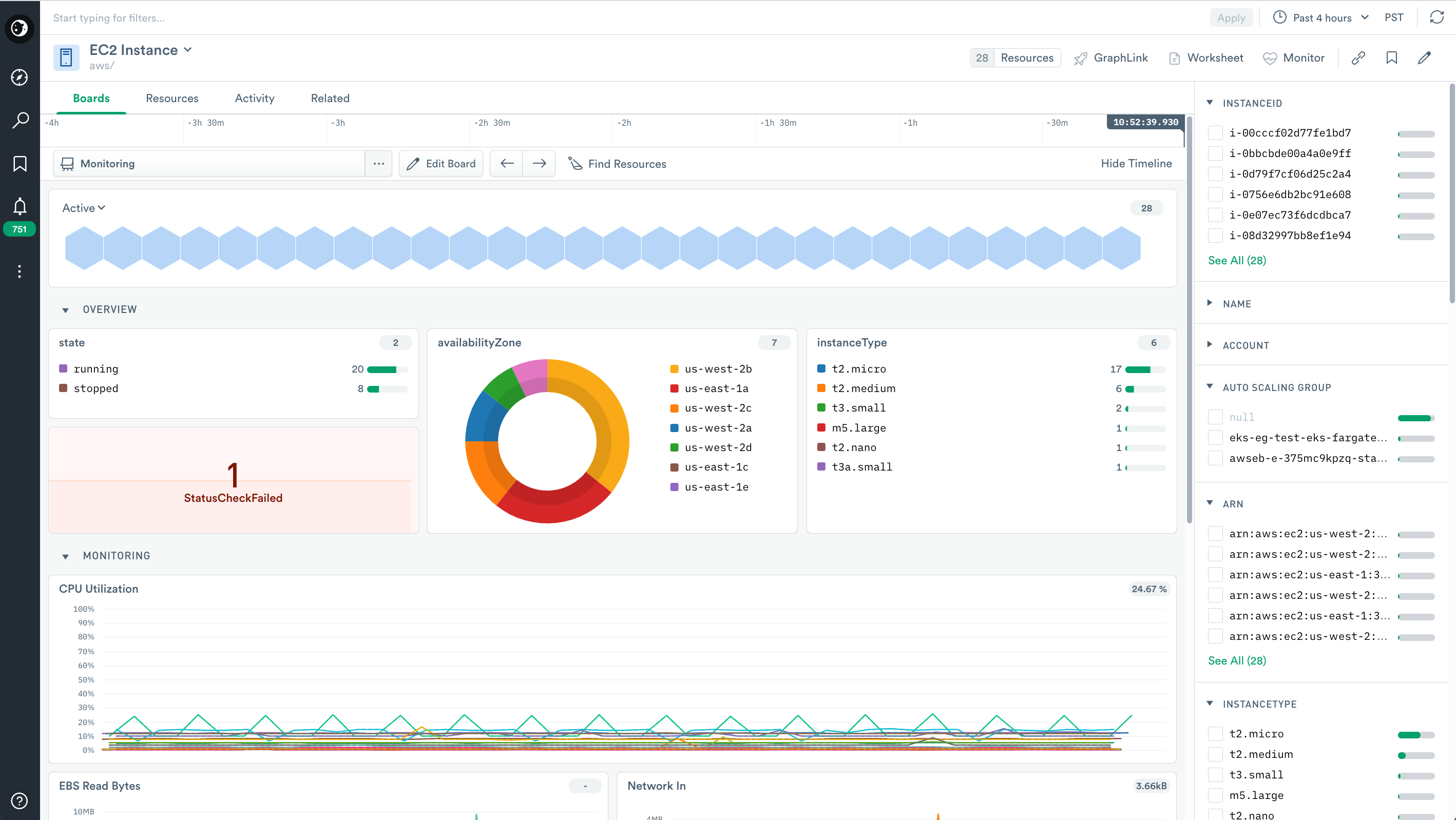
Figure 1 - The Dashboard for EC2
To investigate a specific instance or set of instances, use the InstanceID filter to view that instance.
The Metrics section contains visualizations useful for performance and health monitoring, including the following:
State - How many instances are running or stopped?
Instance type - How many instances of each type?
Status check failed - How many instances have failed status checks?
CPU utilization
EBS read and write throughput
Network throughput
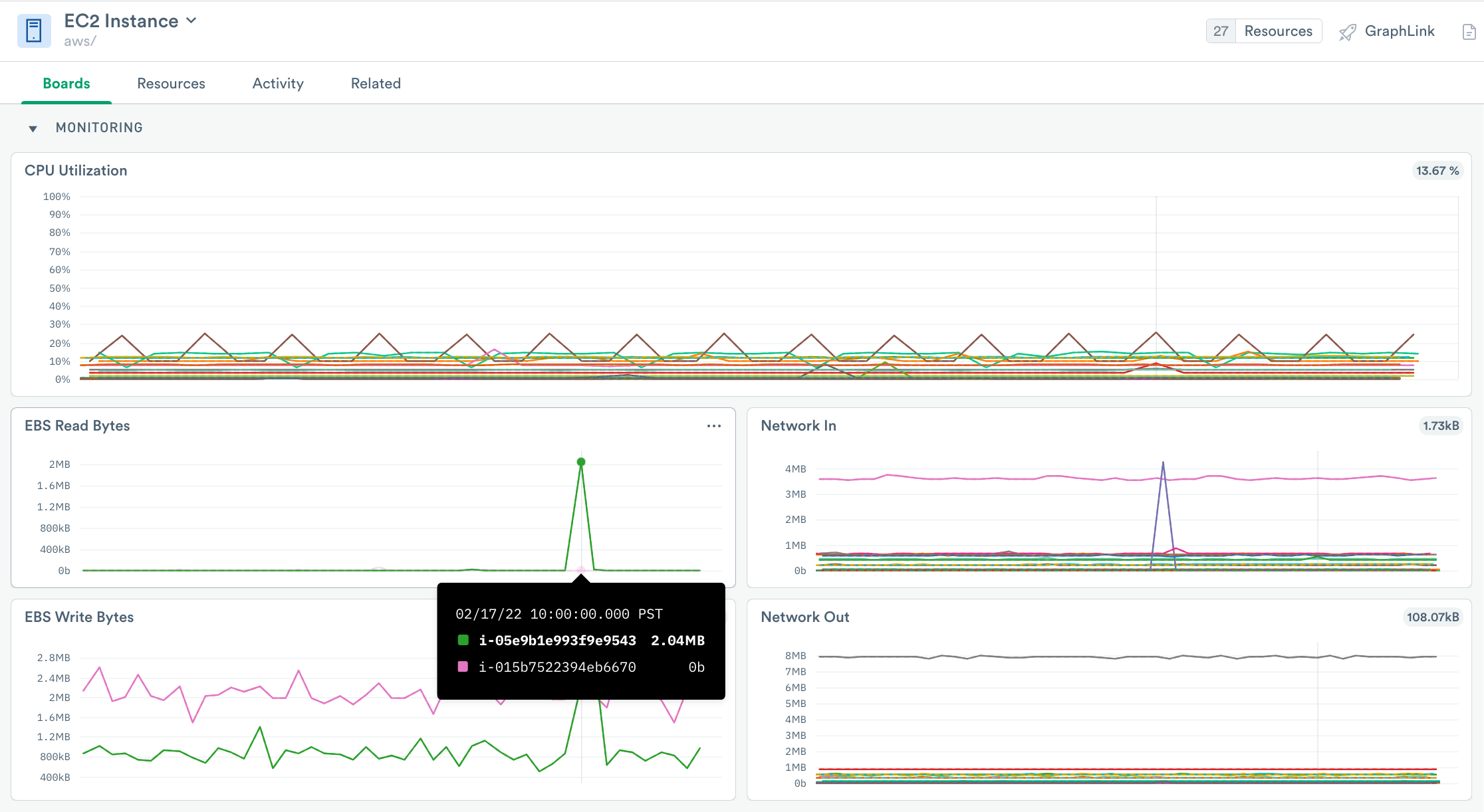
Figure 2 - Additional dashboard cards
EC2 Monitors¶
The EC2 integration includes the following Monitor templates:
EC2 EBS Volume Status
EC2 Health Alert
To use a template, go to the list of templates on the Monitors page and select the one you wish to use. Make any desired configuration changes on the Create a Monitor page and save it.
Setup¶
Install the Observe AWS Integration app and enable EC2, and then create datasets and customize Monitors.