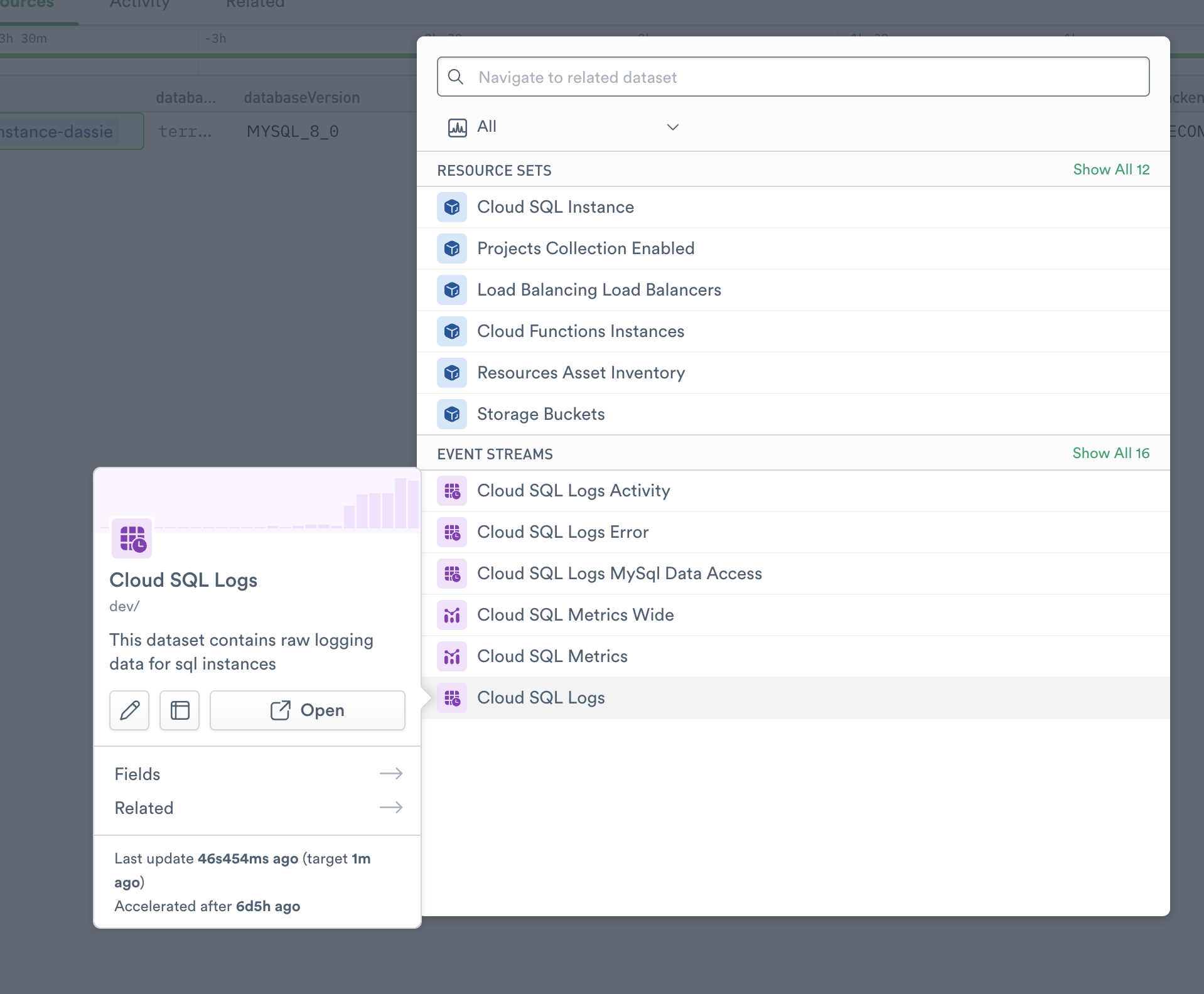GCP Cloud SQL¶
Google Cloud SQL provides a fully-managed database service that helps you set up, maintain, manage, and administer your relational databases on Google Cloud Platform. You can use Cloud SQL with MySQL, PostgreSQL, or SQL Server.
Observe helps you monitor the health and activity of your Cloud SQL deployments with the following:
Datasets containing details of Cloud SQL instances, such as engine, instance class, and other attributes.
A dashboard with at-a-glance insights, such as the number of connections and read/write latency.
An additional dataset for Cloud SQL usage logs (see Setup.)
Sample Monitor configurations to alert on common problems, such as high storage utilization rates.
Viewing Cloud SQL Activity in Observe¶
Database Instances¶
To view details of your Cloud SQL DB instances, go to the Cloud SQL Instance dataset in Observe. The GCP/Cloud SQL Monitoring dashboard provides an overview of the state of your DB instances:
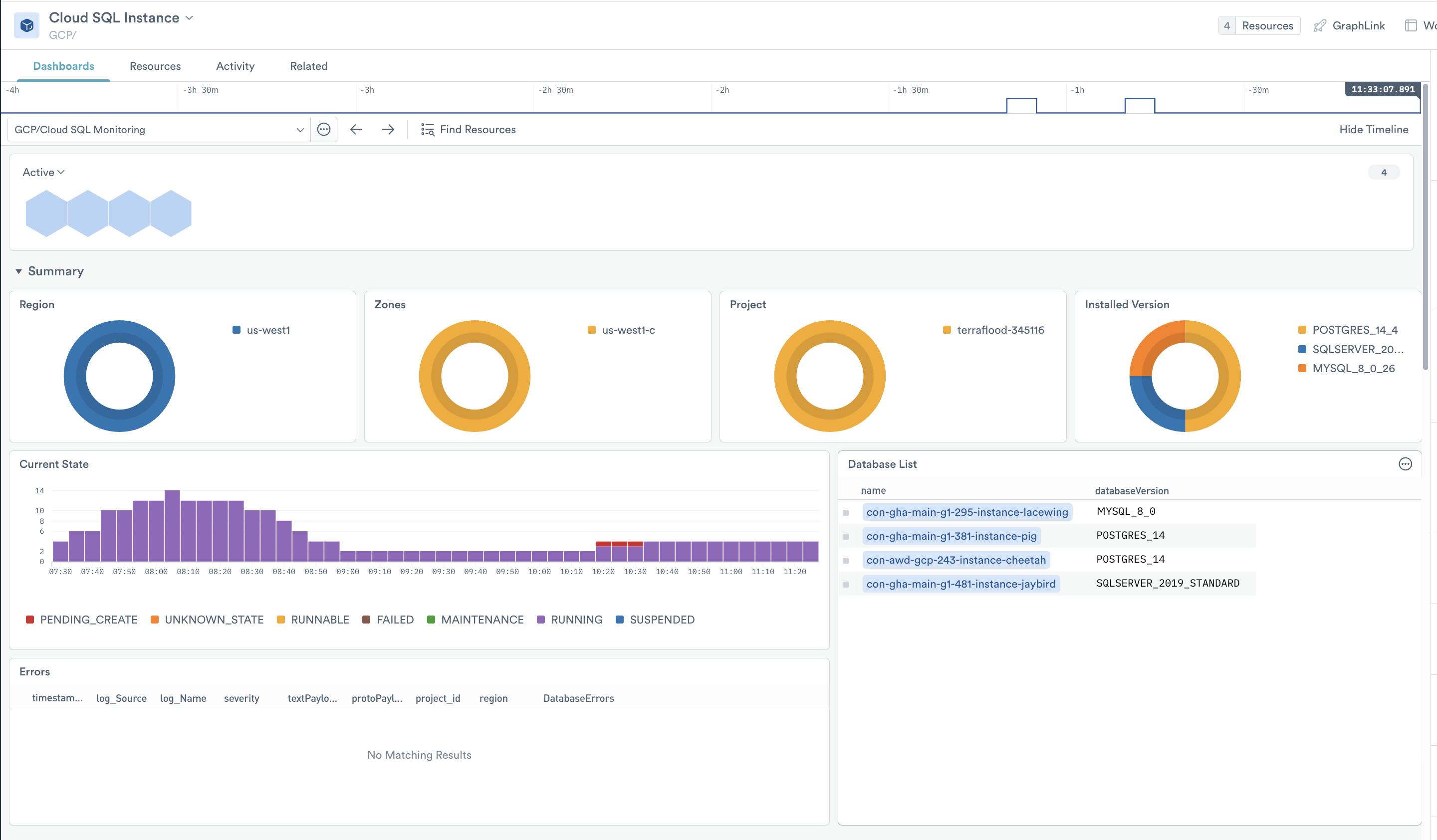
Figure 1 - The Cloud SQL Dashboard
Use this dashboard to answer questions such as:
How many instances in each project or region?
How many instances of each DB engine type, and what versions are they running?
How many instances of each instance class?
The dashboard includes useful database metrics, such as:
Number of database connections
Latency
IOPS
And also system metrics:
CPU utilization
Network throughput
Free memory
Free storage space
Disk queue depth
For a complete list of collected RDS metrics, see Cloud SQL metrics.
Monitors¶
Available Monitor templates include the following :
DB instances
Alert if CPU exceeds a configured threshold - Cloud SQL CPU Threshold
Alert if the used disk quota exceeds a configured threshold - Cloud SQL Disk Quota Used
To use a template, go to the list of templates on the Monitors page and select Duplicate for the one you wish to use. Make any desired configuration changes on the Create a Monitor page and save to enable it.
Setup¶
Install the Observe GCP app app and select Cloud SQL from the Configuration list. The installation creates corresponding datasets, and Monitors.