GCP Cloud Functions¶
Cloud Functions is a lightweight compute solution for developers to create single-purpose, stand-alone functions that respond to Cloud events without the need to manage a server or runtime environment.
Observe helps you monitor the health and activity of your Cloud Functions with the following features:
Datasets containing details of Cloud Functions that allow you to see functions in a specific GCP project, the state, and other attributes.
A Dashboard with at-a-glance insights, such as function invocation rate, execution duration, and errors.
Links to the Function Logs associated with each function.
Sample Monitor configurations to alert on common problems, such as function execution times.
View Cloud Functions activity in Observe¶
To see details of your Cloud Functions, go to the Cloud Function dataset in Observe. Cloud Functions Monitoring Dashboard provides an overview of the health of your functions:
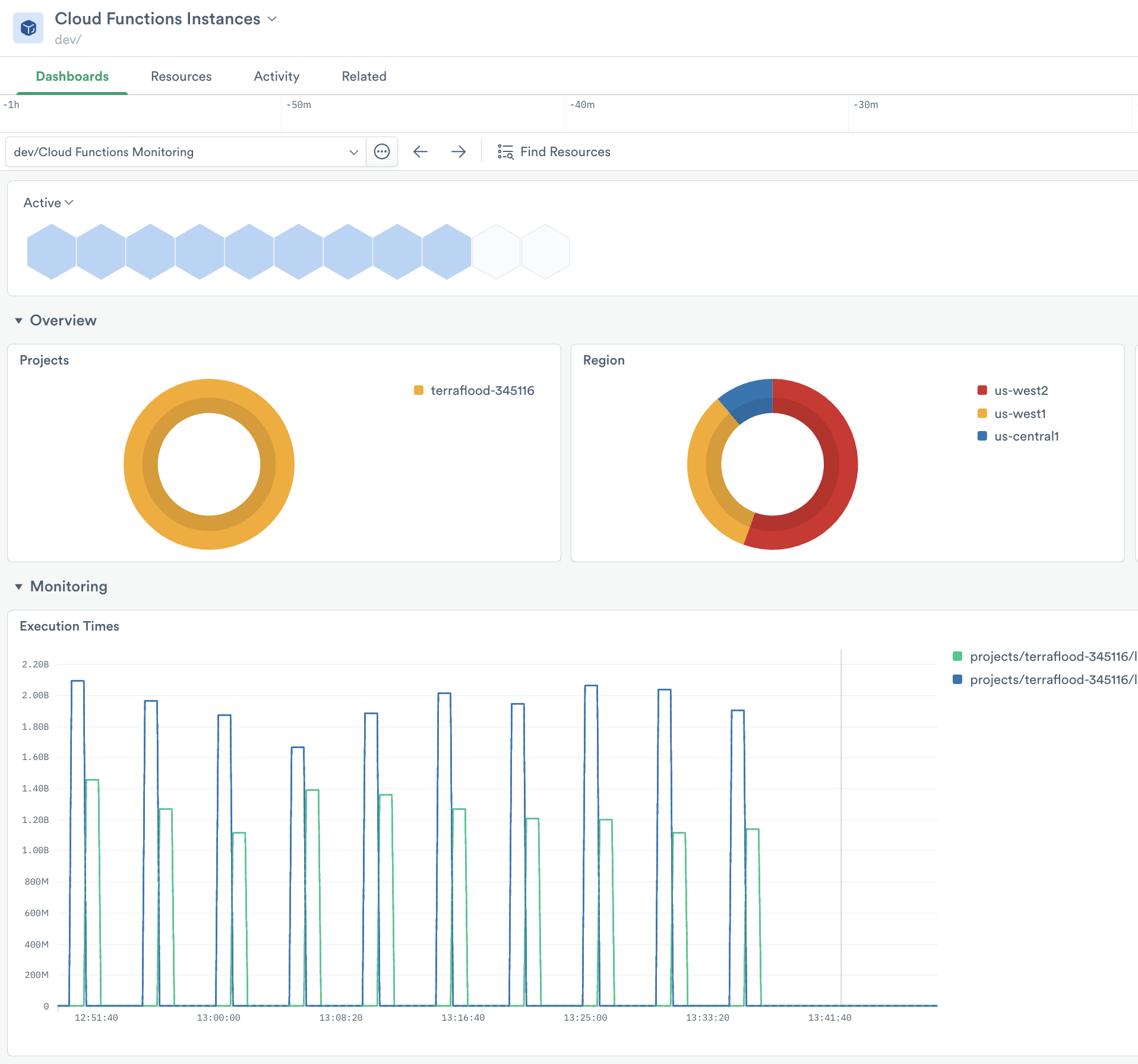
Figure 1 - Dashboard for Cloud Function
This Dashboard includes visualizations with information about your functions. Use it to answer questions such as:
How frequently do Cloud Functions invoke a function and how long does it run?
How many failed invocations?
Which runtime does a function use?
The Dashboard has useful Cloud Functions metrics, such as:
The number of concurrent function executions that occurred.
Number of invocations throttled because you exceeded your concurrent executions quota.
For a complete list of collected Cloud Functions metrics, see Cloud Functions metrics.
Monitors¶
The GCP app includes the following Monitor templates for Cloud Functions:
Cloud-Functions-Execution-Times - Alert if an execution time for any Cloud Functions exceeds 5 seconds.
To use a template, go to the list of templates on the Monitors page and select the one you want to use. Make any desired configuration changes on the Create a Monitor page and save it.
Setup¶
Install the Observe GCP app app and select Cloud Functions from the Configuration list. The installation creates corresponding Datasets and Monitors.