Create a count monitor¶
Note
This document refers to the legacy alerting system, known as Monitors v1. See Monitors and Alerts for the updated version (v2). Note that all v1 Monitors will continue to function and are not deprecated. We advise users to create new monitors via the updated version.
Use a Count Monitor to notify you about too many events of a particular type, such as 404 errors from a Web app.
Observe provides the following templates to help you get started with creating a Count Monitor:
AWS ELB HealthCheck Failures increasing
AWS S3 Bucket Permissions change
To configure a Count Monitor, follow these steps:
Log into Observe, and click the Monitors icon in the left navigation bar.
Click New Monitor, and then Count Monitor.
Select a Resource Set or an Event Stream from the list.
Under Monitored dataset, you can view the events in the dataset.
Under Monitor type, the default monitor type is Count.
In the Trigger condition section, select the desired number of events and the time interval required to trigger a notification.
Click Continue.
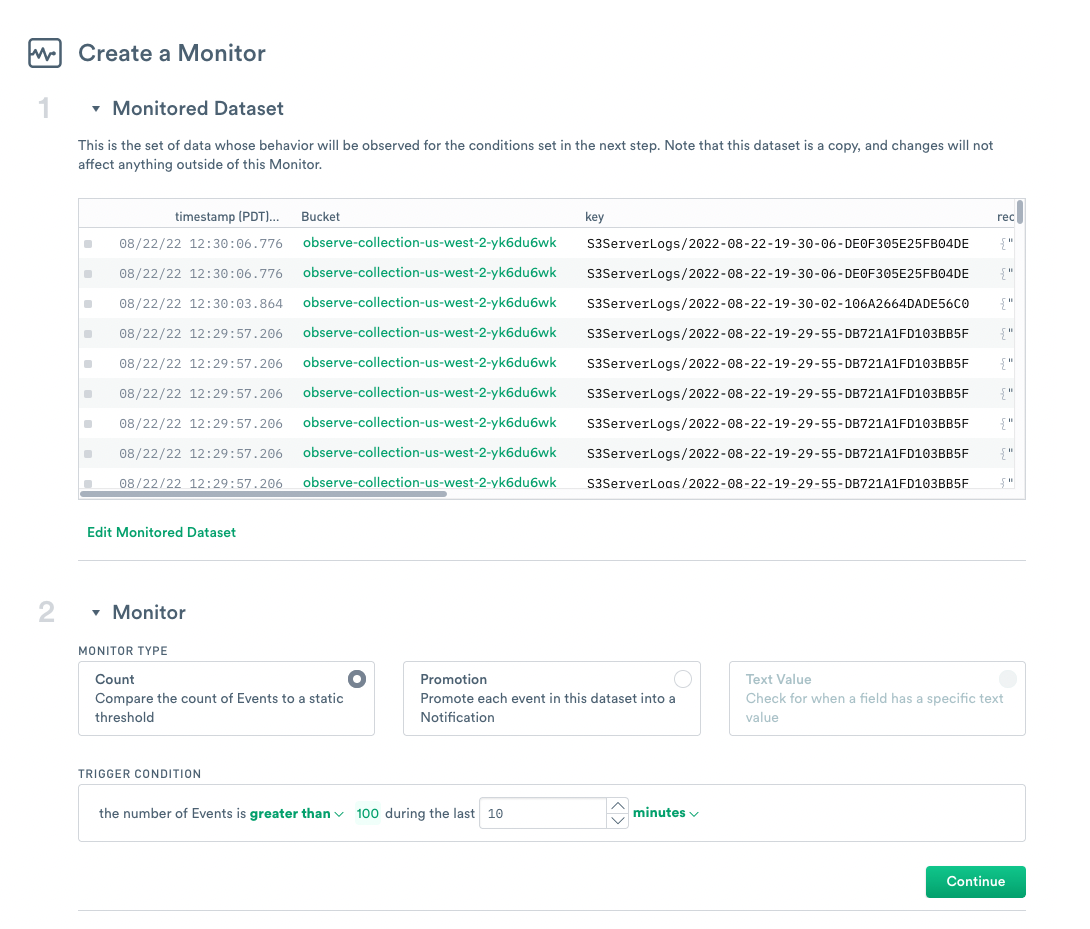
Figure 1 - Configuring a Count monitor
In the Notification section, under Grouping, select Don’t Group.
Select Informational or Important as the notification type.
A list of events that would have triggered a notification appears in the next section.
In the Add Action section, select a shared action to send the notifications.
You can add a custom description or comments.
Optionally, you can receive notifications at a specific interval until no events trigger the notification.
Click Continue.
Enter a name for the monitor, and click Create.
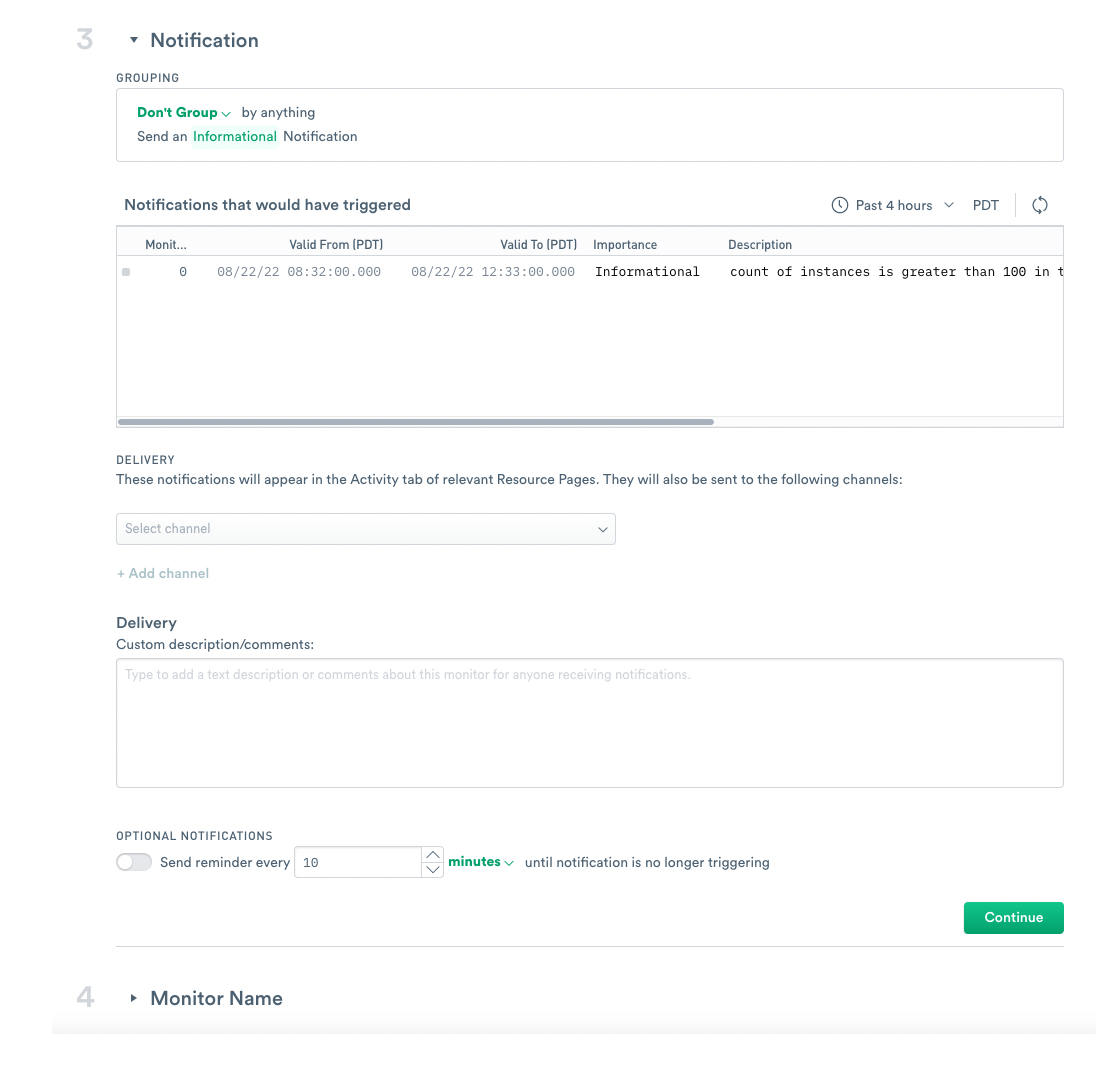
Figure 2 - Configuring a Count monitor