Create a text value monitor¶
Note
This document refers to the legacy alerting system, known as Monitors v1. See Monitors and Alerts for the updated version (v2). Note that all v1 Monitors will continue to function and are not deprecated. We advise users to create new monitors via the updated version.
Create a Text Value monitor to trigger notifications when a particular event occurs in the Resource set.
To configure a Text Value Monitor, follow these steps:
Log into Observe, and click the Monitors icon in the left navigation bar.
Select a Resource Set from the list.
Note
You only use Resource sets to create a text value monitor.
Under Monitored dataset, you can view the events in the dataset.
Under Monitor type, the default monitor type is Text Value.
In the Trigger condition section, select the desired event name, and the time interval required to trigger a notification.
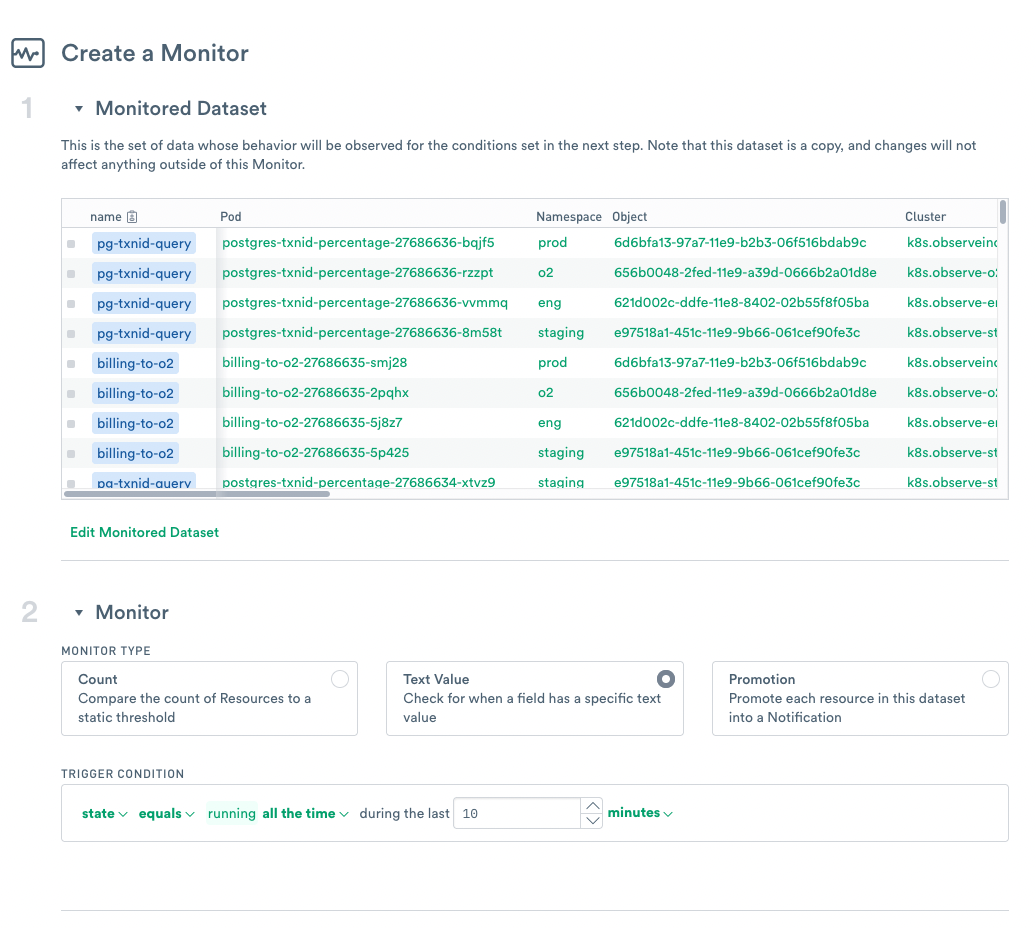
Figure 1 - Configuring a Text Value monitor
In the Notification section, under Grouping, select Don’t Group.
Select Informational or Important as the notification type.
A list of events that would have triggered a notification appears in the next section.
In the Add Action section, select a shared action to send the notifications.
You can add a custom description or comments.
Optionally, you can receive notifications at a specific interval until no events trigger the notification.
Click Continue.
Enter a name for the monitor, and click Create.
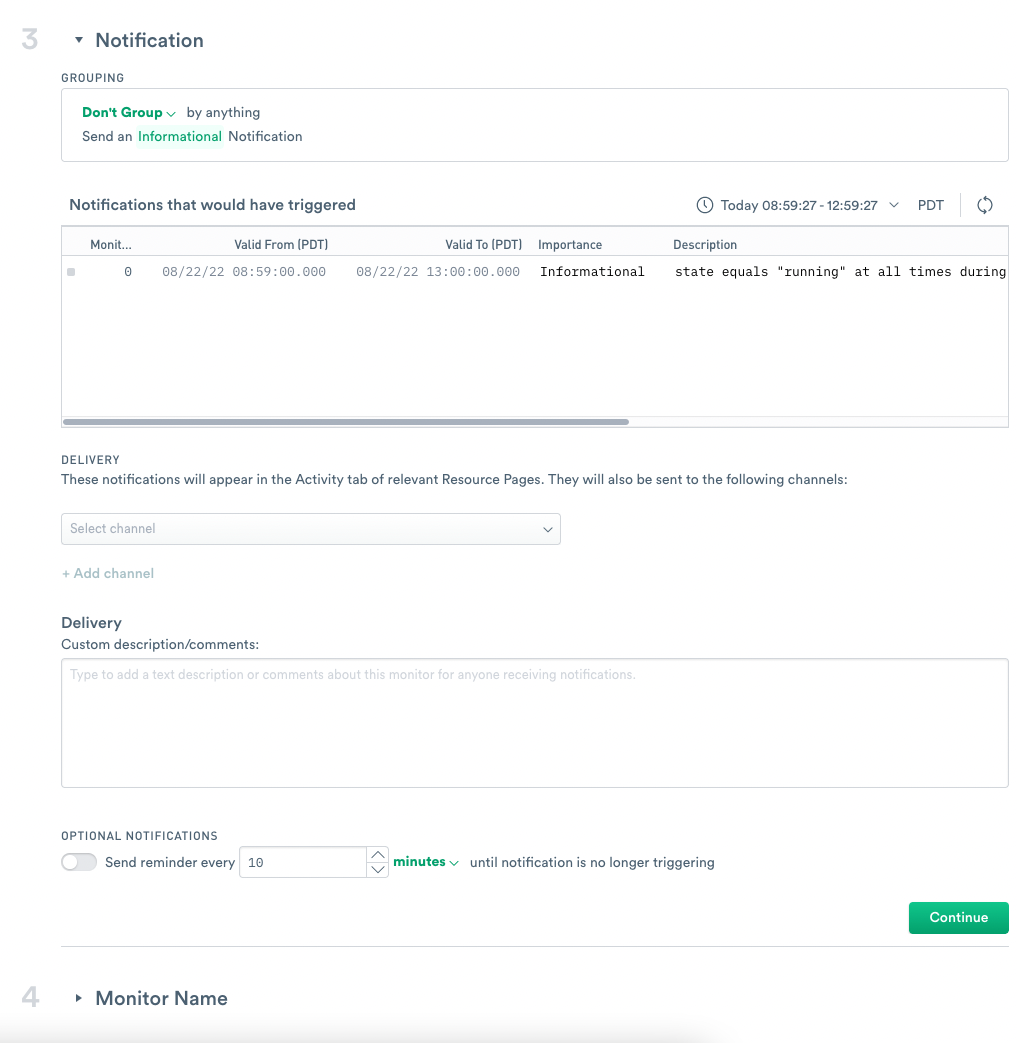
Figure 2 - Configuring a Text Value monitor