Monitor notification options¶
Note
This document refers to the legacy alerting system, known as Monitors v1. See Monitors and Alerts for the updated version (v2). Note that all v1 Monitors will continue to function and are not deprecated. We advise users to create new monitors via the updated version.
You have several options that allow you to control the number of generated notifications from a monitor. You can use any of the following options:
Group
Don’t Group
Single
Separate
Additionally, a notification may be either Informational or Important.
Grouping notifications¶
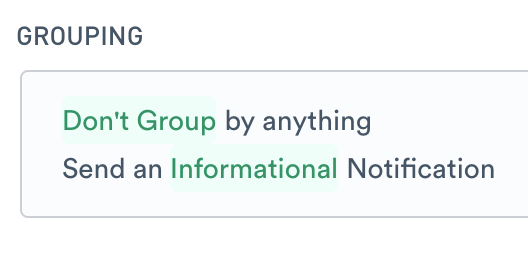
Figure 1 - Don’t Group Notifications
A Don’t Group alert generates a message for each triggering condition.
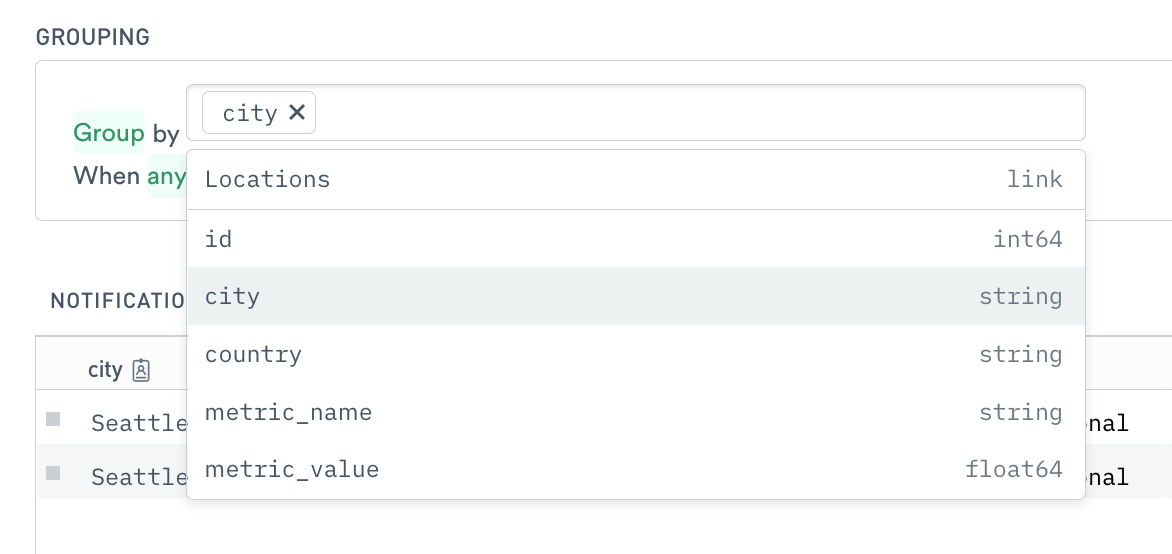
Figure 2 - Group Notifications
A Group notification combines all events of a similar type to determine when to send a notification.
For example, you may have multiple locations, each with a city name. When multiple locations trigger an alert, you can group alerts by city to only send one message for each.
Single or Separate¶
For grouped notifications, also choose a single notification for all of the currently triggering conditions, or a separate one for each notification.
To illustrate how separate and single notifications work, consider a door sensor and the type of triggers that can occur.
Triggering condition Send an alert if any door remains open for longer than 10 minutes.
The door sensors report the following activity:
10:00 a.m. to 10:05 a.m.: the garage door is open
10:04 a.m. to 10:11 a.m.: the front door is open
10:05 a.m. to 10:16 a.m.: the back door is open
10:15 a.m. to 10:30 a.m.: the side door is open
A single notification sends one notice when any door remains open for longer than 10 minutes. In this case, it means any door that remains open from 10:00 a.m. - 10:30 a.m.
A separate Door notification sends one notification for each door open for longer than 10 minutes. Observe sends two notification emails: one for the back door, and another for the side door.
Importance¶
Notifications are either Informational or Important. By default, both types of alerts, email and Webhook, include importance in the body or payload.
For alerts sent to a service, you may be able to route or act on informational and important alerts differently. Please consult each set of service documentation for available options.
Reminders¶
To receive periodic notifications that you still have an active Monitor, enable Send reminder in the Optional Notifications section. You may also set the reminder frequency. By default, Observe sends reminders every 10 minutes. When a Monitor triggers, you receive notifications until the condition clears, up to a maximum of 2 weeks.
Note
To use reminders, they must also be enabled in the associated Shared Action. See Create Shared Actions for more about configuring reminders and ended notifications for a Channel Action.